E-forms
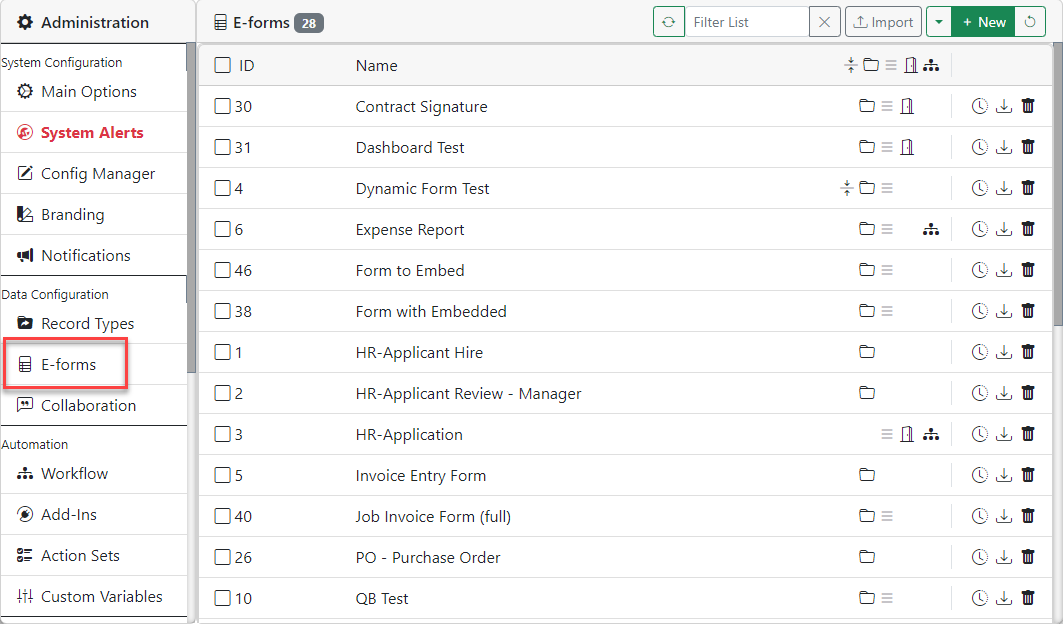
E-forms are used to capture and present information in the system. They are highly configurable and are also useful for collecting information from external users.
In the E-form list you will see the forms currently designed and available for use. You can use the NEW button to add new E-forms or you can choose to edit an existing one by clicking on its entry in the list. If you wish to delete an E-form, click its delete (trash can) icon on the far right.
You can also import an E-form using the "Import" button toward the right of the tool bar.You can also import by dragging its JSON filed onto the list.
The second to last group of icons in the list represent where the E-form is shown and whether it will be routed.
- The "Folder" icon means the E-form is available from the Record screen
- The "List" icon means the E-form is available from the Toolbar
- The "Door" icon means the E-for is available to the public
- The "Workflow" icon means the E-form will be routed after save
The last group of icons in the list are available for actions.
- The "Clock" icon allows you to see the history of the changes made to the E-form
- The "Download" icon allows you to download the E-form as a JSON file
- The "Trash Can" icon allows you to delete the E-form