Importing Data
Importing data is done with the Import Records top toolbar option.
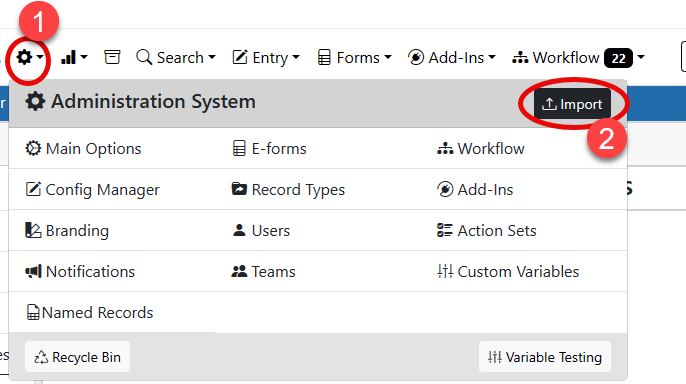
Clicking the option to bring up the Importer program.
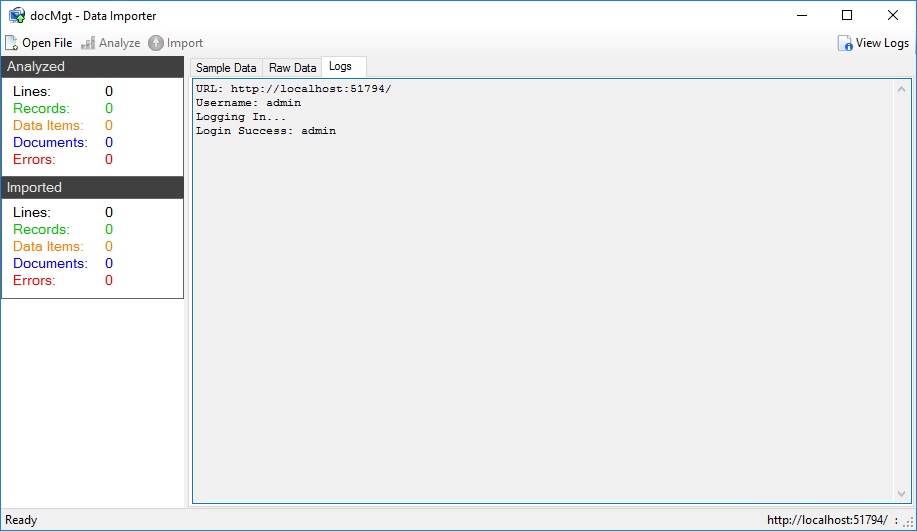
Form here you can use the "Open File" option to open either a CSV or a FileBound Archive to be imported into DocMgt. Select the CSV or Archive (FBA file) that you wish to import then click Open. This will load the data into the importer so you can review the structure and the data and get a count of how many records and documents will be imported. You will also see a log that will let you know every step of the process while analyzing and importing data.
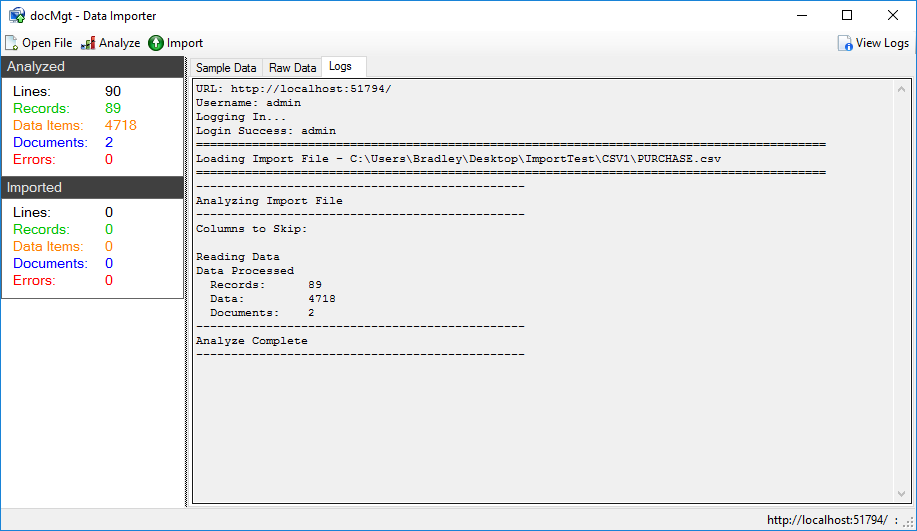
The Sample Data tab shows the first 50 rows of data so you can see what will import. If you need to change a column header you can do so from this grid by double-clicking the header name.
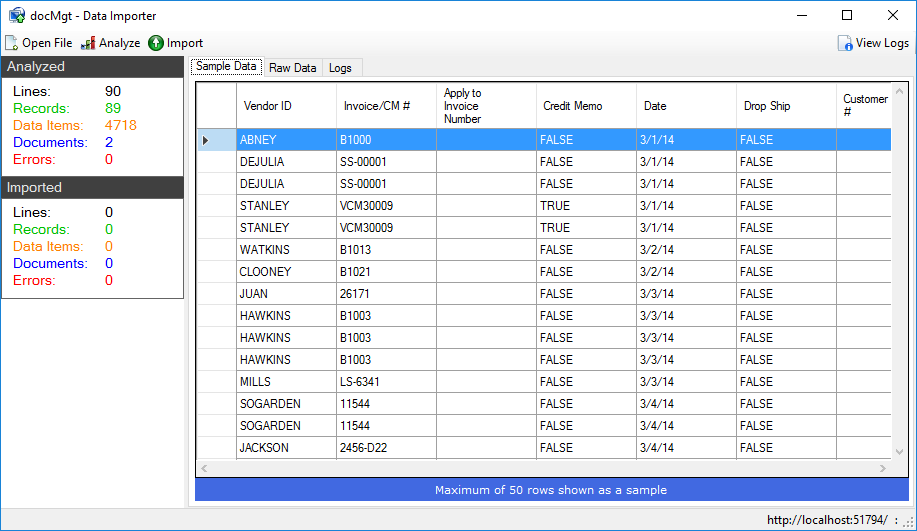
The Raw Data tab will show you what the source file looked like.
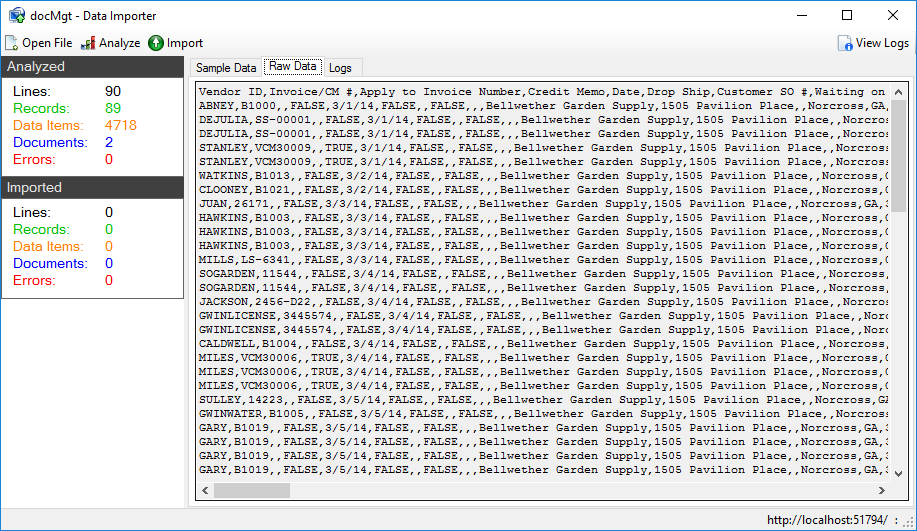
When you click Import you will be able to specify a range of rows to import (where the entire import is specified by default). You can also choose whether or not to import the documents or just the pointers. If pointers are imported then all the documents will be visible in DocMgt if they are accessible to the server. This option is only available on local installations and not on the cloud since the cloud servers would not be able to access any local documents.
The next option is to be able to perform OCR on the documents when uploaded. Since OCR is a cloud-only feature this will only be active if the server is hosted in the cloud else it will be disabled.
The last section of the form allows you to specify constant values to import for EVERY RECORD that is being imported. This will allow you to tag each record with the same value or values during import. This is useful for specifying things like record types, source information, etc.
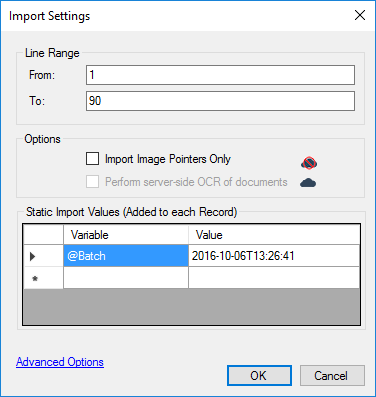
Clicking "Advanced Options" shows another section of the importer form which allows you to specify column names to NOT import. This is useful if you have a CSV file with a lot of columns and you are only interested in some of them.
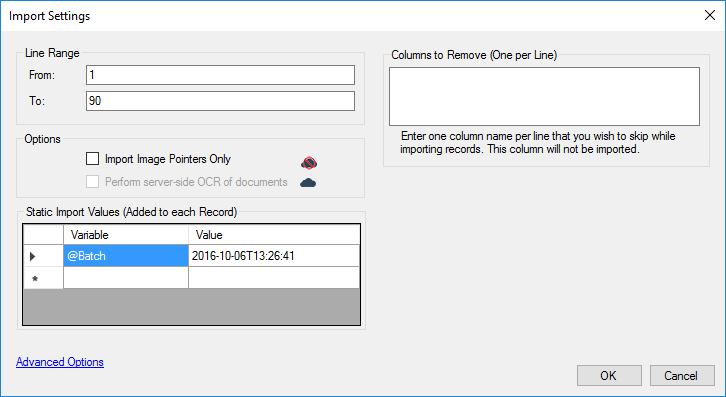
Click OK to import the data.