PDF Form Submission
DocMgt is set up to ingest PDF forms if submitted properly. The fields of the PDF form will be used for indexing. The PDF form itself will be saved as a document in a newly-created Record.
In order to have a PDF form submitted directly to DocMgt you will need to turn on one option in your site's Main Options and will need to do a few things to set up the form properly.
Main Options
Go to your site's Main Options inside the Security Settings section. Find and turn on the "Public PDF Forms" option. Without this you will not be allowed to submit PDF forms into the site.
PDF Form
- Add a button to the form that will trigger the submission. The important properties about the button are in the Actions tab.
- Add an action of type "Submit a form"
- Set the URL for the submission to <serverurl>/app/uploadpdfform
- Select the "PDF The complete document" option under Export Format
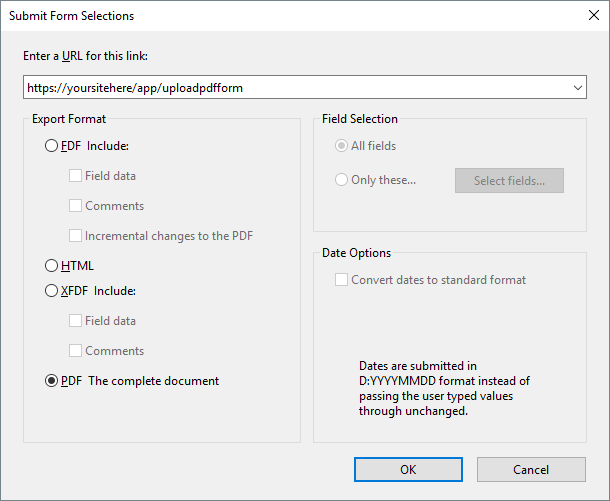
- Add a field (preferably hidden and not editable) called RecordType and set the value to the same value as the RecordType variable in the destination Record Type.
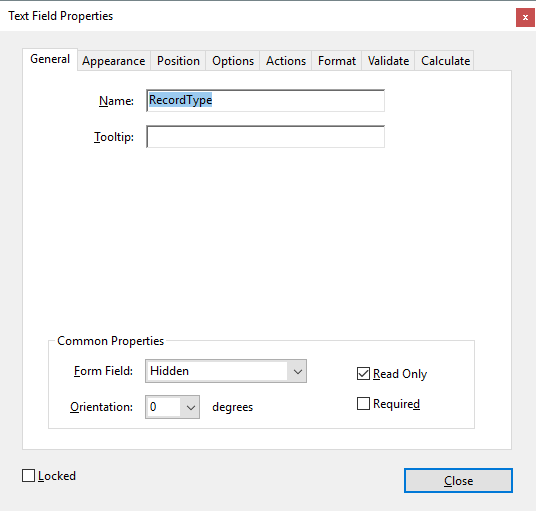
3) Add any other fields required for your form or for processing. See "Special Use Fields" below for other fields you may need.
Workflow Routing
You would typically want to route incoming PDF forms. If so then don't forget to add a hidden dmRoute field in your form. This is how the system knows you wish to route your PDF after being saved.
Special Use Fields
Some fields are processed for special uses. These fields are as follows:
- RecordType - The value of the RecordType variable that matches the value in the destination Record Type
- DocCategory - The Category in which to file the PDF form
- DocSubCategory - The SubCategory in which to file the PDF form
- DocName - The Name in which to file the PDF form
- dmRoute - If this field exists the PDF form will be routed through workflow
- dmUpdate - If a Record ID is submitted you can set this to TRUE to update that Record with the incoming values
- dmReturnLink - Add this field with a URL to which to route the user once the form is posted (supports variables)
- dmReturnText - This text to display to the user after form is posted (supports variables)
- dmReturnTemplateID - The ID of the Merge Template to return after form is posted. This template will be merged against the newly created Record and Document.
* You would normally configure these special fields as HIDDEN fields to ensure users do not change them.
** Any field not in the list above is processed as a normal Record field.
Alternative for Some of the Hidden Fields
Instead of using hidden fields for control variables you can submit most of them via the URL. The following variables can be added to the URL above to help control the way the integration works. If you supply these variables as hidden fields AND as URL variables then the URL variable will take precedence.
- DocCategory - The Category in which to file the PDF form
- DocSubCategory - The SubCategory in which to file the PDF form
- DocName - The Name in which to file the PDF form
- Route - If this field exists the PDF form will be routed through workflow
- Update - If a Record ID is submitted you can set this to TRUE to update that Record with the incoming values
- RetTemplateID - The ID of the Merge Template to return after form is posted. This template will be merged against the newly created Record and Document.
* You need to add these in the normal Web URL fashion. For instance, https://yourserver/app/upploadpdfform?Route=true&RetTemplateID=12345
Variable replacement information
The dmReturnLink, dmReturnText, and dmReturnTemplateID fields as well as the RetTemplateID URL parameter support replacement variables. This means you can use variables to alter this information after submission. For instance, if you want to return the user a link that showed the NAME field value and a link to the record that was created you could set dmReturntext to "Click here to view the [NAME] record" and dmReturnLink to "[SERVERURL]App/Record/[RECORDID]" as the field values. Once the form is posted those values are updated using the information in the server and the newly-created Record. Document variables are also used from the Document created by the PDF that was submitted.