Work Items
There are 2 places where you can view and work your Work Items - the Home screen and the Toolbar.
If you go to the Home page, you will see a series of tabs such as "Search", "Workflow", "Workflow Charts", etc. Some will only show if is any content inside the tab so you may not always see the same tabs. If you have any Workflow you will see the Workflow tab. Clicking on it will show you your current Workflow Items (or Work Items).
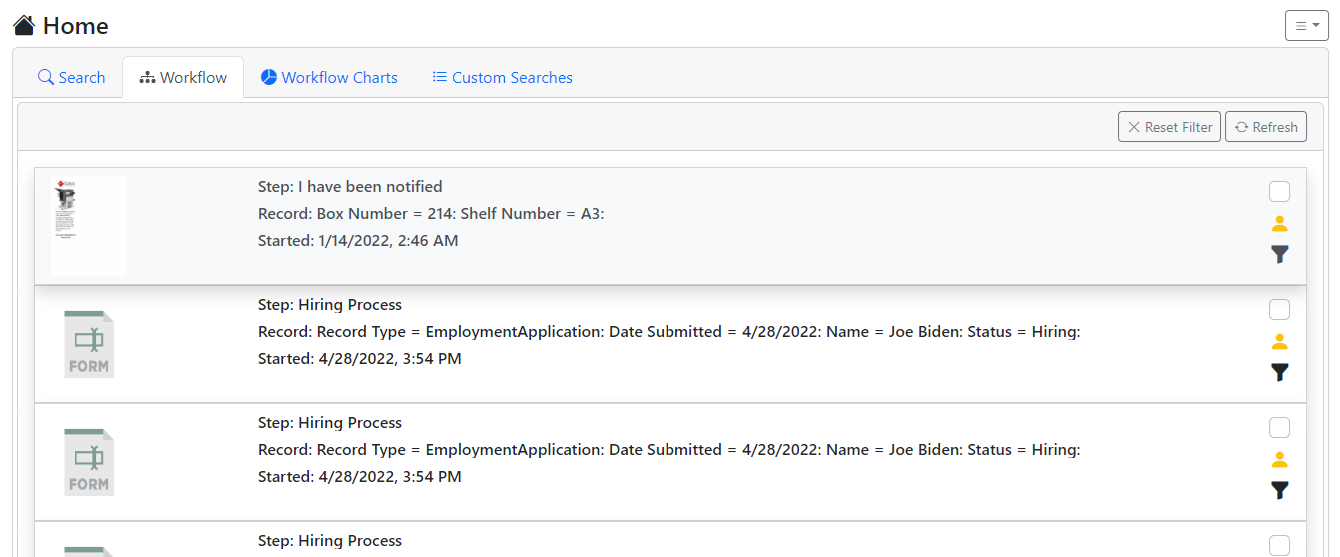
Clicking on the Workflow option on the Toolbar will drop down a panel with all work items that are currently assigned to you just as they do on the Home page.
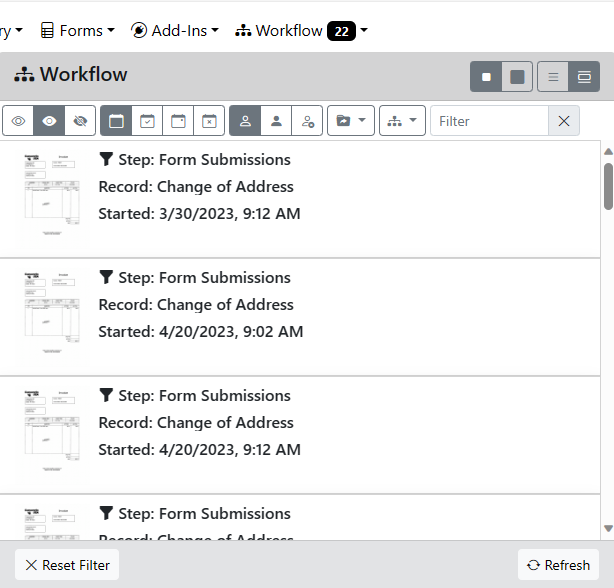
Both the Home page workflow list and Toolbar workflow list work the same. If you complete an item from one list it will be gone on both lists. If you filter one list you will see they are both filtered.
How the List Works
Clicking on the work item will assign the item to you and only you in most cases. This is important because if the work item is configured to route to several people and you are the first to click on it then it will be removed from everyone else's list and will be assigned only to you. At this point you are the only one who sees the work item and can work it until you complete it or re-assign it.If someone else clicked it before you, then you will get a message saying that item is already in progress.
Once you click an item, you will be taken to that item to work it. This will typically open the Record screen so you can see the Record. The Record screen will also show you a list of buttons that you can click to complete the item.
At the top right of the Toolbar panel there is an option to show a full list or a condensed list. the full list shows the thumbnail on the left and the data values on the right in a structured fashion. The condensed list shows just simple text in one row so you can see more items at once.
Filtering Work Items
At the top of the work item list you will see a row of filter options. You can filter based on Shown/Hidden/All, Overdue/Coming Due/Not Over Due/All, Viewed/Not Viewed, and filter text. If you click any of the filter buttons it will limit the work item list to only those that match the state of the buttons. For instance, if you click the Hidden button then only the hidden items will be shown. If you click Hidden and Over Due then only the hidden items that are overdue will be shown.
If you enter any filter text then only the items with that text somewhere in them will be shown. You can use this to find items from a particular vendor or those with a special code on them and more.
You can also click the Funnel button to the right of any work item. This will filter your list to only the items that are at the same step as the one you clicked. This helps you limit the list to just one task that you can work through.
Click the X button on the right of the filter row to clear out all filters and show all visible items.
Refreshing Items
Clicking the "Refresh" button will check to see if any items have been processed or added to the list. This is the most efficient check to see what has changed. If you wish to remove all the items and completely refresh the list, hold the CTRL key down on your keyboard and click the "Refresh" button. This will be slower but will completely refresh your entire workflow list.