Your Work Items
Hovering over or clicking on the Work Items tool bar option will drop down a panel with all work items that are currently assigned to you. You can click on any of the work items to view that item. Usually clicking on the item will take you to the Record screen. However, the work trigger could be configured to take you to other screens.
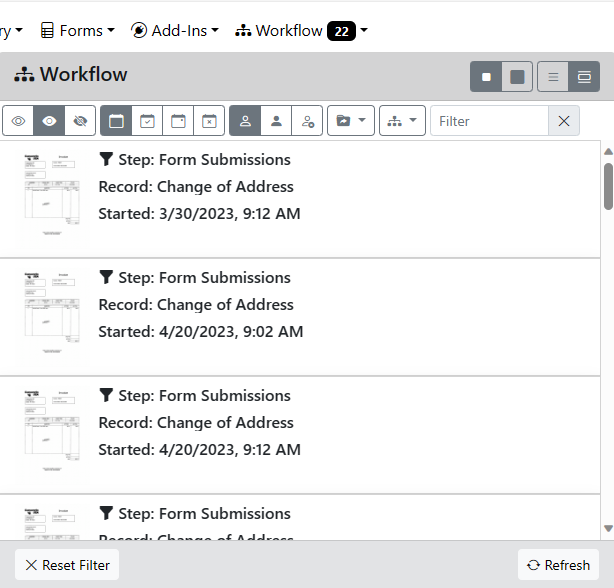
Clicking on the filter icon on the right of the work item will add a filter to your work item list to only show those items that are at the same step. This allows you to focus on a specific work step. If you want to view all work items again click the red filter icon on the top of the panel.
Clicking on the work item will assign the item to you and only you. This is important because if the work item is configured to route to several people and you are the first to click on it then it will be removed from everyone else's list and will be assigned only to you. At this point you are the only one who sees the work item and can work it until you complete it or re-assign it.
When you view a record that is assigned to you through a work trigger you will see a new panel that shows up in the data section. This panel shows all the available options for you once you finish your work on the record. It also shows you the due date (if any) for you to complete this record.
There are 2 types of work triggers - defined and ad hoc. If you are viewing a defined work trigger the Work Item panel will display the options that are available to you as buttons. Click one of the option buttons to move the record off to the next work trigger. Or you can re-assign the work item to a specific user or back to the original group of users to whom the step was configured.
If you are viewing an ad hoc work trigger then you will have the option to complete the work item and return it to the user who routed it to you.
Filtering Work Items
At the top of the work item list you will see a row of filter options. You can filter based on Shown/Hidden/All, Overdue/Coming Due/Not Over Due/All, Viewed/Not Viewed, and filter text. IF you click any of the filter buttons it will limit the work item list to only those that match the state of the buttons. For instance, if you click the Hidden button then only the hidden items will be shown. If you click Hidden and Over Due then only the hidden items that are overdue will be shown.
If you enter any filter text then only the items with that text somewhere in them will be shown. You can use this to find items from a particular vendor or those with a special code on them and more.
Click the X button on the right of the filter row to clear out all filters and show all visible items.