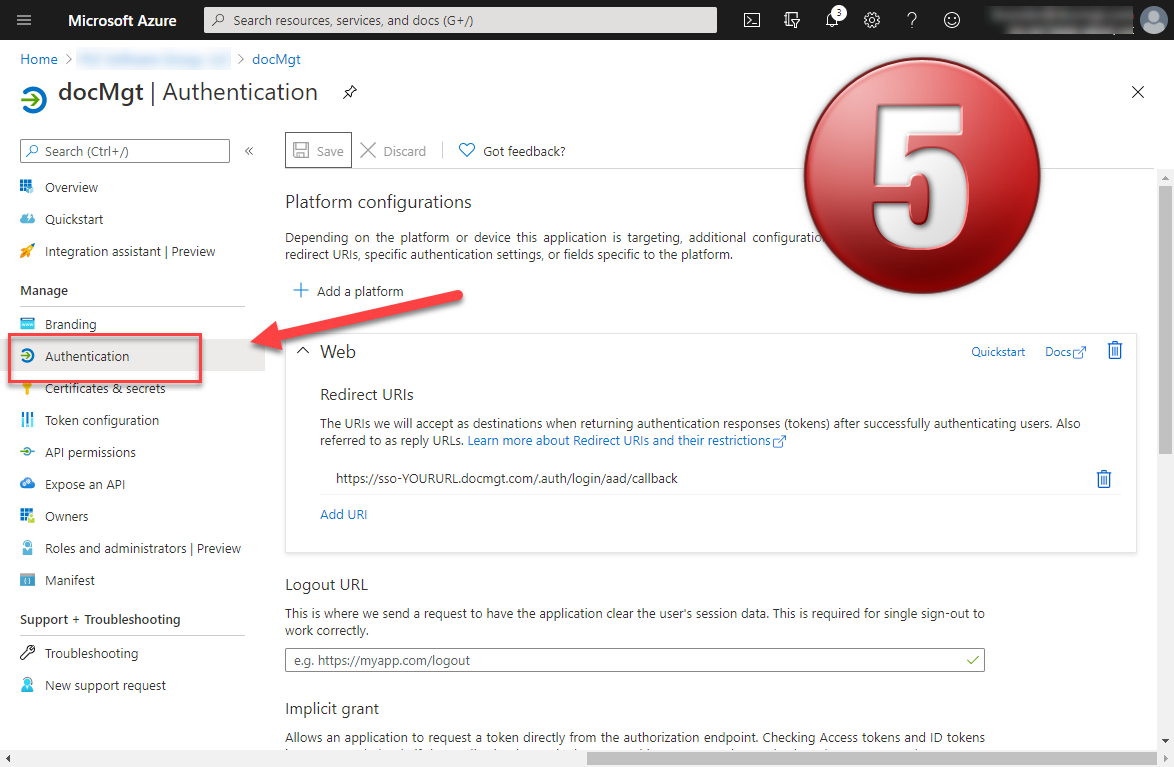Add an App Registration
1) From the Azure portal, open the Microsoft Entra ID panel.
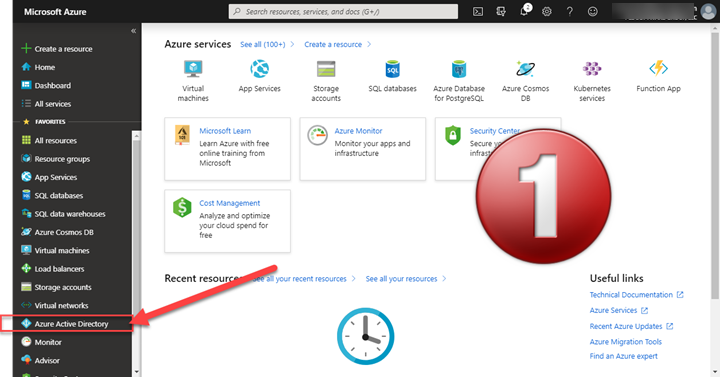
2) From there select Add / App Registration.
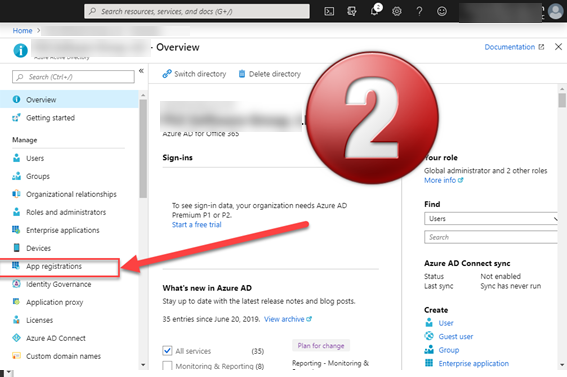
3) Enter a Name for the App and enter a Redirect URL based on your specific Site URL. In the example below, the main site’s URL is https://yoururl.docmgt.cloud so the full Redirect URL would be: https://sso-yoururl.docmgt.cloud/.auth/login/aad/callback.
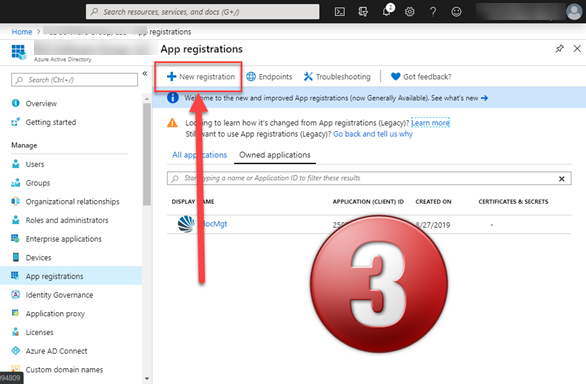
4) Select the Authentication panel and make sure to check ON the ID Tokens option.
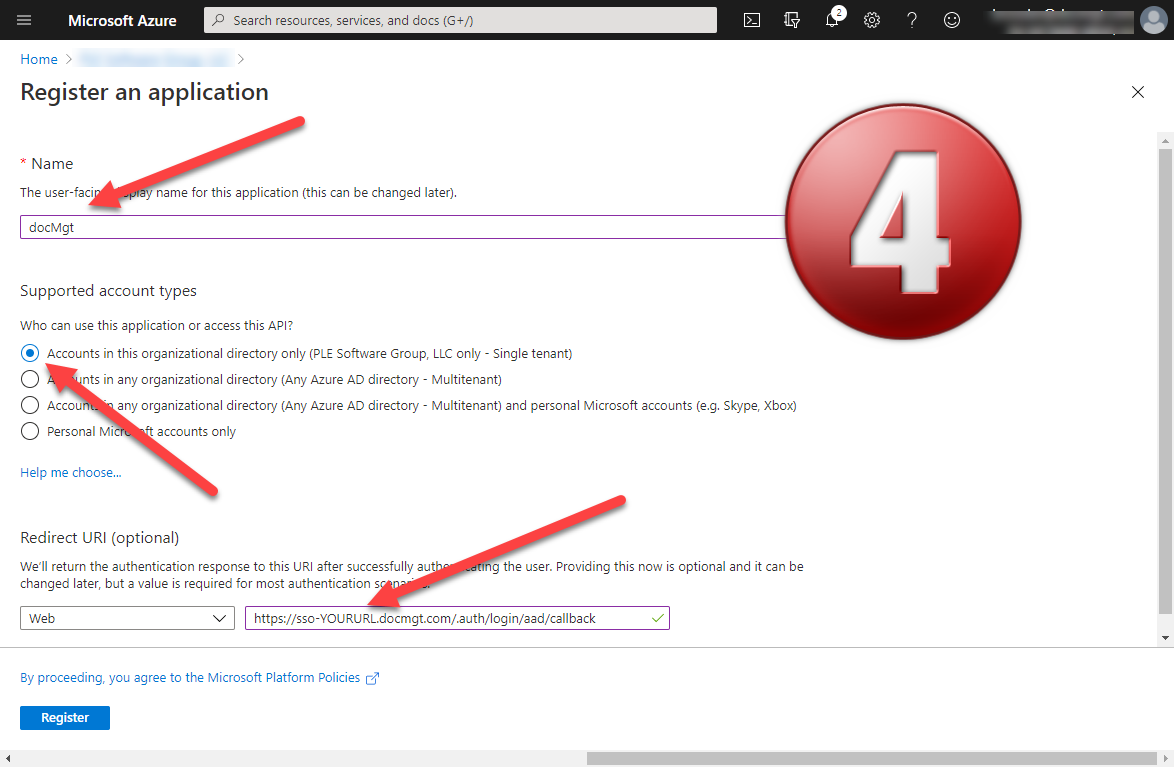
5) Go to the Overview panel. The Application ID and Tenant ID will need to be securely transferred to DocMgt to complete the AD link.
DO NOT send these values via email. Communicate with your reseller and/or the DocMgt IT department to get the values to DocMgt securely.