Scheduling
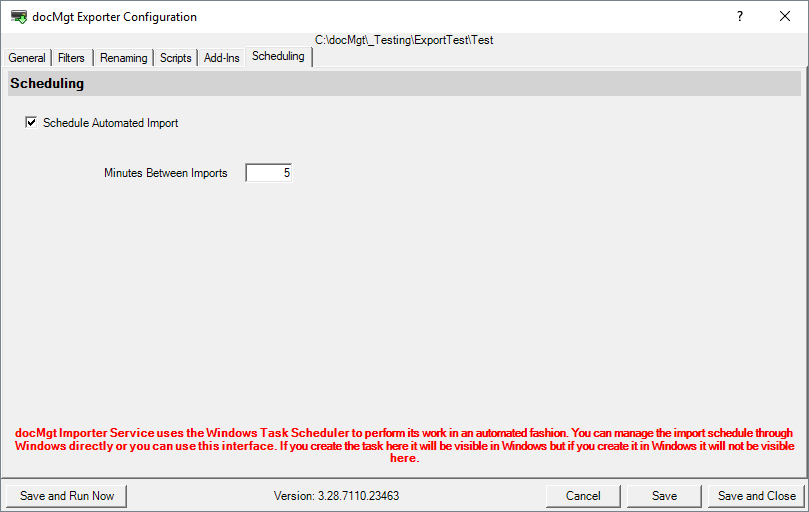
Scheduling allows you to set up the export to be run on specific intervals. Check ON the "Schedule Automated Export" checkbox and set the number of minutes you wish to delay in between each import cycle.
DocMgt Exporter Service uses the Windows Task Scheduler system to schedule its imports. Each import configuration has its own import schedule and can be configure independently.
Once saved, DocMgt Exporter Service will add a Windows Scheduled Task to run the export. You can use the built-in Windows Scheduled Task editor to make changes to the schedule or you can use the "Open Windows Task Scheduler" button to open up the Windows Task Scheduler editor.
If you do make changes to the schedule manually from Windows, you may find that DocMgt Exporter Service can no longer edit that schedule itself. If that is the case you can either continue to use Windows to make edits or you can delete that scheduled task and start over in the DocMgt Exporter Service interface to be able to manage it here.
References for Windows Scheduled Tasks
Microsoft Technet "Task Scheduler How To.."
How to Open Windows 8 or 8.1 Task Scheduler
Working with Windows Server 2008 Task Scheduler