IMAP Emails
MINUMUM IMPORTER VERSION: 3.37.0000.0000
EVENT: FolderBeforeImport
SYNOPSIS: Calls IMAP Email server to download emails and attachments as files before the import cycle.
DESCRIPTION: IMAP is designed to download emails and attachments as files from a IMAP Email server so those files can be imported. Before a folder is processed, this Add-In will contact the configured IMAP server and download any messages that it needs and write them to the configured output folder. Each email will have its own folder to avoid any naming conflicts. When done, Importer will proceed with its import cycle to import the downloaded files.
CONFIGURATION: You need to specify the folder in which to write the downloaded emails, the IMAP Email server information and the appropriate options.
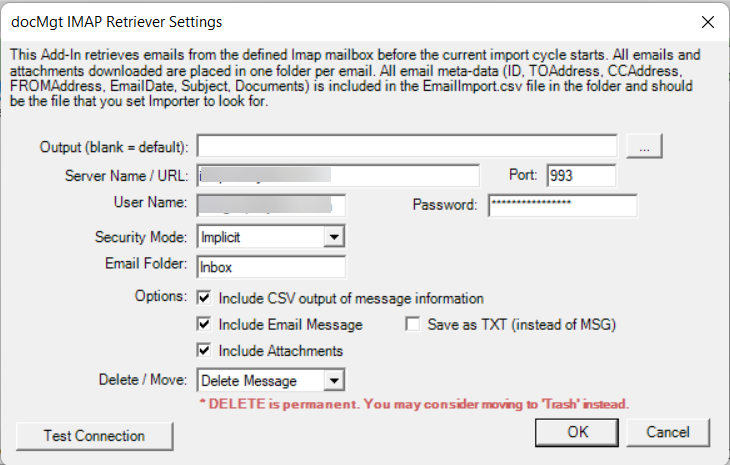
Output: The folder in which to write the downloaded files. If you leave it blank then the base import folder will be used.
Server Name / URL: The IP address or URL of the IMAP server.
Port: The port number to use for the server. 995 is common for secured IMAP servers.
User Name: The user name to use to authenticate to the server.
Password: The password to use to authenticate to the server.
Security Mode: IMAP email servers will typically require a security setting. Select the security mode that your server needs.
Email Folder: IMAP allows you to specify a folder to work with. This allows you to import from any folder available. The default is "Inbox".
Include CSV: This will create a CSV file with all the meta data of the email (TO, FROM, CC, Subject) and pointers to all files created.
Include Email Message: Whether or not to write the email message out as a file.
Save as TXT: Check ON to save the plain text of the email to a TXT file. Check OFF to save the email message as an MSG file.
Include Attachments: If checked ON then all attachments will be written into the email folder.
Delete / Move: Select from "Leave Message", "Delete Message", and "Move Message"
IMPORTANT: If you choose DELETE then the message is actually permanently deleted in some systems. You could choose to just Move it to the "Trash" folder to preserve them for a while.
To Folder: If you choose to Move messages then you need to specify which folder to move them to. If you need to move to a folder inside another folder you can use the "Folder/Folder" syntax.