Config Manager
The Config Manager is a utility which allows you to save selected pieces of you configuration as well as import previously-saved configs.
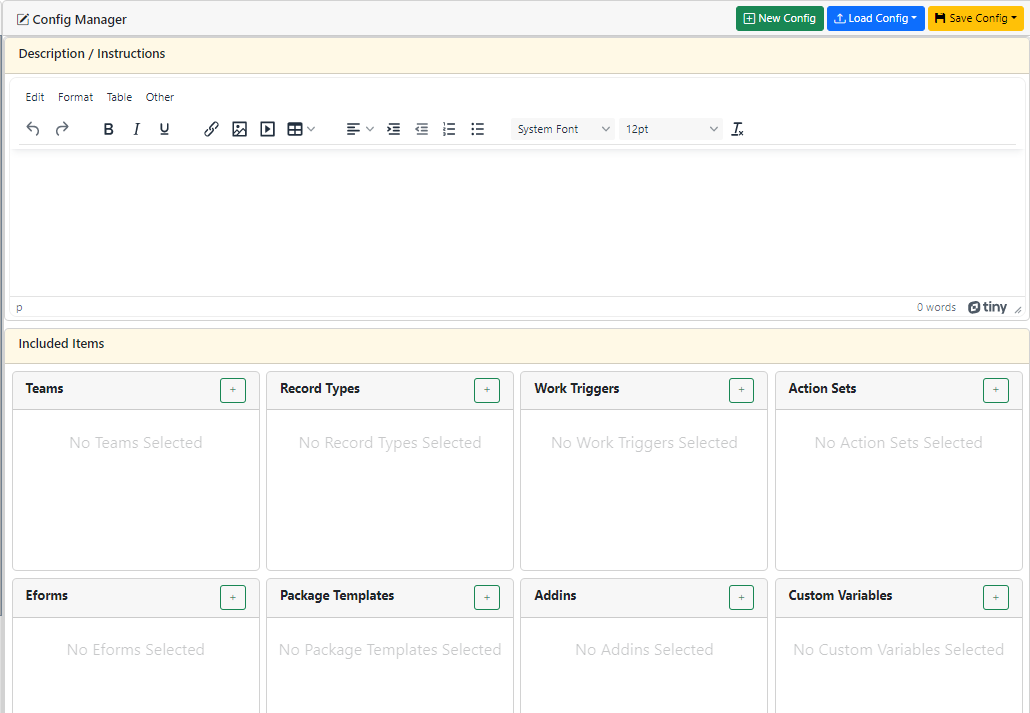
New Config
Clear out the current config settings and start over fresh. This is useful when creating a config that you will save and use later.
Load Config
Load a config file into the Config Manager.
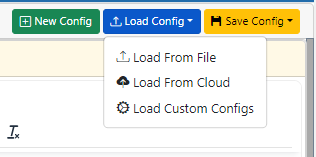
Load From File
Configs are downloaded and saved as JSON files. This option allows you to load the config into your config manager so you can import it if you like. You can also load it, makes changes and save it back out to another file without actually importing it into the system. This is perfect for making and maintaining config libraries.
Load From Cloud
There are several configs shared via our cloud system. Use this option to apply one of those configs into your system.
Load Custom Configs
You can set up your own config manager server and call it from here. Here is an article about that: https://docmgt.com/personal-config-manager/
Save Config
These options allow you to save your config to your local machine (i.e. download a JSON file of the config) or save it into your system (i.e. Import into your system).
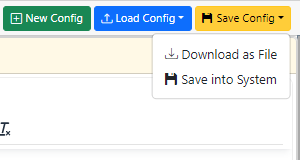
Download as File
Configs are downloaded and saved as JSON files. This option allows you to load the config into your config manager so you can import it if you like. You can also load it, makes changes and save it back out to another file without actually importing it into the system. This is perfect for making and maintaining config libraries.
Save into System
This allows you to save the currently-loaded config into your system.
Notes
Once you have set up a config, you can enter the instructions to let future users know how to use it. When a config is loaded form file or the cloud, the instructions are displayed at the top for the user to read before importing it. Give them any information they may need to know such as how to map users to the included teams, what other resources need to be used and so forth.
For any of the resource panels such as Teams, Record Types, Work Triggers, etc., their use is the same. Click the Add Items to List link or click the pencil icon in the panel header to add a resource from your server to the current config. Likewise, once you load a config you can click the delete items in these lists to remove them before saving it.