IP Limits
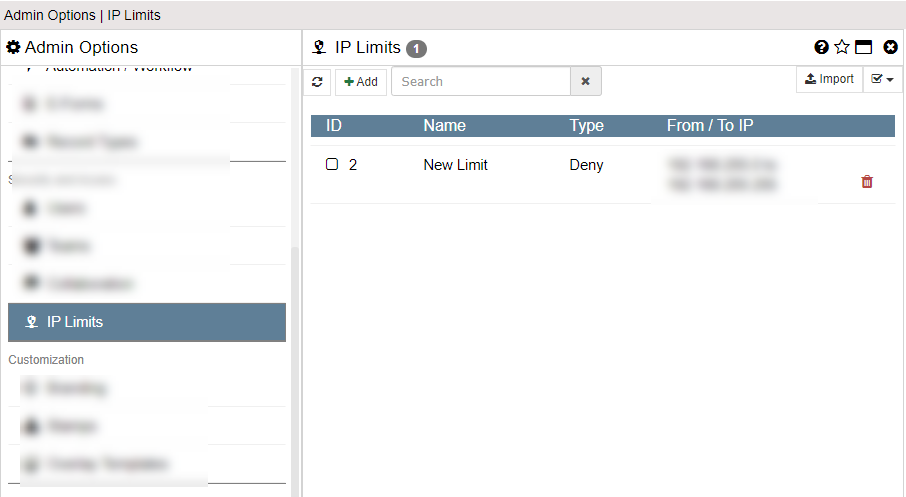
IP Limits are designed to allow administrators to limit the IP addresses that can access the server. IP Limits can be configured so that users within certain IP ranges can be granted or denied access. This is an extra security level that allows for fine-tuned security from a physical perspective.
In the list you will see the IP Limits currently configured. You can use the ADD button to add new IP Limits or you can choose to edit one by clicking on its entry in the list. If you wish to delete an IP Limit, click its delete icon on the far right. You can also import an IP Limit using the Import button the far right of the tool bar.
Important Note About ALLOW Rules
If you add a DENY rule then only the IP addresses in that rule will be denied access. However, if you add an ALLOW rule then all IP addresses except those in allow rules will be denied! For this reason it is especially important that, if you use even one ALLOW rule, you must add your own IP range in first because as soon as you save a rule it becomes active! If you deny your IP then you will need to contact support to get back in.
App Type
Currently supported applications include Importer, Exporter and SFTP. Set the App Type property to the name of the application for which this IP limit is used. For instance, you may want to add an ALLOW limit to only one IP address for Importer. Add an entry to ALLOW for the IP range (same address in FROM and TO) and set the App Type to Importer. This will make sure Importer only works from that one IP address. All other functions including Web access, Exporter and SFTP will continue to work from anywhere.
If you leave App Type empty then that will affect ALL access - including Web and all applications.