Due Dates
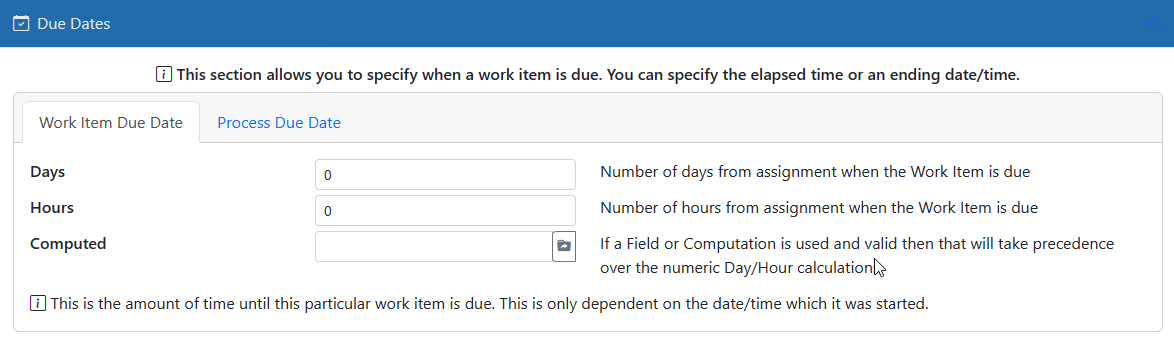
The Work Item Due Date corresponds to this Work Trigger only. This means that when this trigger is activated it will be due in the number of days and/or hours specified or based on the computation. The timer starts once the Work Items are created for the users/teams.
The Process Due Date date is a bit trickier. If this Work Trigger is the first trigger to be found for this Record then this constitutes the "beginning" of the work chain. As such, this trigger has the duty to set the overall due date for the record. This means that all work from the chain of triggers for this record are ultimately due by the number of days and/or hours or based on the computation specified in this section. If this Work Trigger was not the first one in the work chain then the Global Due settings are ignored.
"Field or Computation" values are meant to allow you to specify a field within the Record on which to base your due date(s). You can select an existing date field from the Record to use or even use one of the variables from the chart below.
* IMPORTANT: If you specify both a "Field or Computation" value as well as "Due Day/Hours" values then the Field or Computation value will take precedence as long as it is valid at the time of execution.
|
Variable |
Action or Value |
Example |
|
[DEL] |
Deletes variable from the Record |
Not valid on Filters |
|
[ORIGINAL] |
Includes original value of the field |
Only valid on Work Trigger Actions |
|
[RECORD] |
Summary of Record values |
John Smith, 3/13/1987, Omaha |
|
[RECORDID] |
ID of currently effected Record |
100 |
|
[DOCUMENTID] |
ID of currently effected Document |
Available when Document exists |
|
[DOCUMENTNAME] |
Name of Document |
Scanned Page |
|
[DOCUMENTEXT] |
Extension of Document |
|
|
[DOCUMENTFILE] |
File name of Document |
ScannedPage.PDF |
|
[DATE] |
Current Date |
7/16/2015 |
|
[YEAR] |
Current DateYear |
2015 |
|
[MONTH] |
Current Month |
7 |
|
[MONTHNAME] |
Current Month Name |
July |
|
[DAY] |
Current Day |
16 |
|
[DATETIME] |
Current Date and Time |
7/16/2015 10:48 |
|
[TIME] |
Current Time |
10:48 AM |
|
[DATE(#,d)] |
Date # days from now |
7/16/2016 |
|
[DATE([EXDATE],,,,MON)] |
Next Monday after [EXDATE] |
7/18/2016 |
|
[DATEADD(DATE|Y|M|D|H|m|s)] |
Add to given date the number of Years, Months, Days, Hours minutes and Seconds provided. You may omit any trailing zero values but must include any leading zeros |
[DATEADD(1/1/2018|1)] = 1/1/2019 [DATEADD(1/1/2018|0|3)] = 4/1/2018 [DATEADD(1/1/2018|0|0|4)] = 1/5/2018 |
|
[USER] |
Current User's Full Name |
Admin User |
|
[USERFIRST] |
Current User's First Name |
Admin |
|
[USERLAST] |
Current User's Last Name |
User |
|
[USERFULLNAME] |
Current User's Full Name |
Admin User |
|
[USERID] |
Current User's ID |
1 |
|
[USEREMAIL] |
Current User's Email Address |
bradv@plesoftwaregroup.com |
|
[USERNAME] |
Current User's Login Name |
admin |
|
[WFID] |
ID of current Workflow item |
25 |
|
[WFASSIGNEDNAME] |
Assigned Users' Names |
admin; jsmith |
|
[WFASSIGNEDEMAIL] |
Assigned Users' Email Addresses |
admin@a.com; jsmith@a.com |
|
[WFMGREMAIL] |
Workflow Managers' Email Addresses |
bsmith@a.com;bwhite@a.com |
|
[WFMGRNAME] |
Workflow Managers' Names |
bsmith;bwhite |
|
[DUEDATE] |
Work Item Due Date |
7/16/2015 |
|
[GOBALDUEDATE] |
Global Work Item Due Date |
7/16/2015 |
|
[WFLINK] |
Link To Workflow Item |
Workflow only |
|
[MISSINGDOCS] |
List of documents missing |
invoice, PO, etc |
|
[IF(val1|operator|val2|true|false)] Exception for BETWEEN (B): [IF(val1|B|val2|val3|true|false)] |
Compares val1 to val2 using the operator and if true returns the true value else returns the false value. for BETWEEN (B) operations you must supply 6 parameters with the 4th one being the TO value for the FROM (3rd) and TO (4th) combination. Example 1: [IF(1|=|2|YES|NO)] will return NO Example21: [IF(12=|2|YES|NO)] will return YES. Example 3: [IF(1|B|2|3|YES|NO)] will return NO Example 3: [IF(2|B|1|3|YES|NO)] will return YES |
Available Operators: = Equal <> Not Equal != Not Equal < Less than > Greater than <= Less than or equal to => Less than or equal to >= Greater than or equal to => Greater than or equal to B Between C Contains S Starts With E Ends With * String operations are NOT case sensitive |
|
[DIFF] |
Computes the difference between two values. For numbers the third parameter is ignored. |
[DIFF(1|3)] = 2 [DIFF(3|1)] = -2 [DIFF(1/1/2014|1/4/2017|Y)] = 3 (3 years different) See period options below. |
|
[ABS] |
Absolute value of incoming variable |
[ABS(-22)] returns 22 |
|
[MIN] |
Minimum of values |
[MIN(1|6|5|3)] returns 1 |
|
[MAX] |
Maximum of values |
[MAX(1|6|5|3)] returns 6 |
|
[COUNT] |
Count of values |
[COUNT(1,3,4,5|,)] returns 4 |
|
[AVG] |
Average of values |
[AVG(1|6|5|3)] returns 3.75 |
|
[SUM] |
Sum of values |
[SUM(1|6|5|3)] returns 15 |
|
[RANDOM] |
Returns random numbers |
[RANDOM] returns number between 1 and 100 [RANDOM(0|10)] returns number between 1 and 10 |
|
[SPLIT] |
Split value on delimiter |
[SPLIT(this.is.a.test|.|2)] returns "is" |
|
[REPLACE] |
Replaces one value with another value |
[REPLACE(test|t|x)] returns "xesx" |
|
[PAD], [PADRIGHT] |
Pads string with another up to length |
[PAD(ABC|5|x)] returns "ABCxx" |
|
[PADLEFT] |
Pads left side of string |
[PADLEFT(ABC|5|x)] returns "xxABC" |
|
[FORMAT] |
Formats value based on its formatting rules according to .NET. Works on numeric and date formats. - Numeric - Date Formats |
Numeric: [FORMAT(12.3|c)] = $12.30 Date: [FORMAT(1/31/2015|YY/DD)] = 15/01 |
|
[JOIN] |
Joins collection of values. Works only on Record, Data and E-Form variable names |
[JOIN(PO|;)] with a record that has 3 PO values of 12, 35 and 77 returns "12;35;77" |
|
[MATH] |
MATH allows you to solve simple mathematical equations. For instance you can do [MATH(1+2*3)] and it would return 7. MATH allows for parentheses in your equations so you can change the last example to [MATH((1+2)*3)] to return 9. |
Available mathematic operations are as follows and are evaluated in this order. ( and ) = Parentheses (operational grouping) ^ = Exponent * = Multiplication / = Division \ = Integer Division % = Modulus (remainder) + = Addition - = Subtraction Operators with equal precedence are evaluated left to right in the order in which they appear in the expression. This means that if your equation is "10 + 4 - 2 * 3" the order of operation would be:
|
|
[PG] |
Page Number |
Bates stamping only |
|
[PGS] |
Page Count |
Bates stamping only |
|
[REQUESTOR] |
ID of user requesting Asset |
123 |
|
[REQUESTORNAME] |
User name of user requesting Asset |
admin |
|
[USERS(team,|prop|del)] |
Delimited list of properties for users from specified team. If team not specified then all users. See Possible User Property Values below |
[USERS(Mgrs|EMAIL|;)] = returns semicolon-delimited list of email address for all users in the “Mgrs” team [USERS(|NAME|;)] = returns semicolon-delimited list of full names for all users |
|
[TEAMS(prop|del)] |
Delimited list of properties for all teams. See Possible Team Property Values below |
[TEAMS(NAME|;)] = returns semicolon-delimited list of Names for all teams |
Possible Period values:
Y = Years as compared by year number
[DIFF(1/1/2009|12/31/2009)] = 0
[DIFF(12/31/2009|1/1/2010)] = 1
[DIFF(6/1/2009|5/30/2010)] = 1
[DIFF(6/1/2009|6/1/2010)] = 1
y = Years as compared by # of days between
[DIFF(1/1/2009|12/31/2009)] = 1
[DIFF(12/31/2009|1/1/2010)] = 0
[DIFF(6/1/2009|5/30/2010)] = 0
[DIFF(6/1/2009|6/1/2010)] = 1
M = Months
D and d = Days
B = Business Days
H and h = Hours
m = Minutes
S and s = Seconds
Possible User Property Values:
ID = IDs of users
FIRSTNAME = First names of users
LASTNAME = Last names of users
EMAIL = Email addresses of users
USERNAME = User names (login names) of users
NAME or FULLNAME = Full names (FIRSTNAME LASTNAME)of user or USERNAME if FIRST and LAST are not available
Possible Team Property Values:
ID = IDs of teams
NAME = Names of teams