Changing Password
To change your password there is an option on the top toolbar in the shape of a person. Clicking that icon will show you your account options.
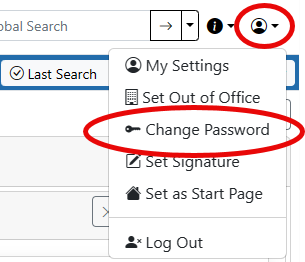
Select the Change Password option to go to the password change screen. Here you can enter your current password and your new password twice to set your new password.
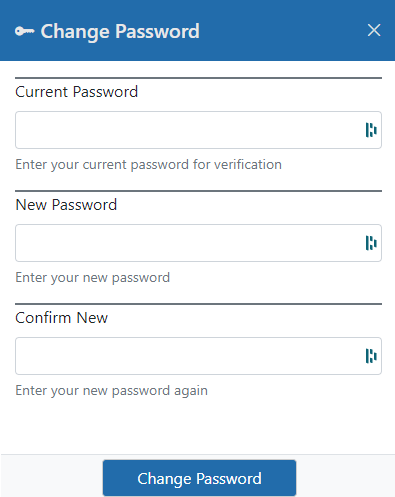
** It is possible that you see this screen immediately after logging in. This happens when your account is flagged for a password change. Typically this is used when an account is first set up so the user can pick their real password. In this case you must set your password before continuing into the system.