AP Automation Process Break Down
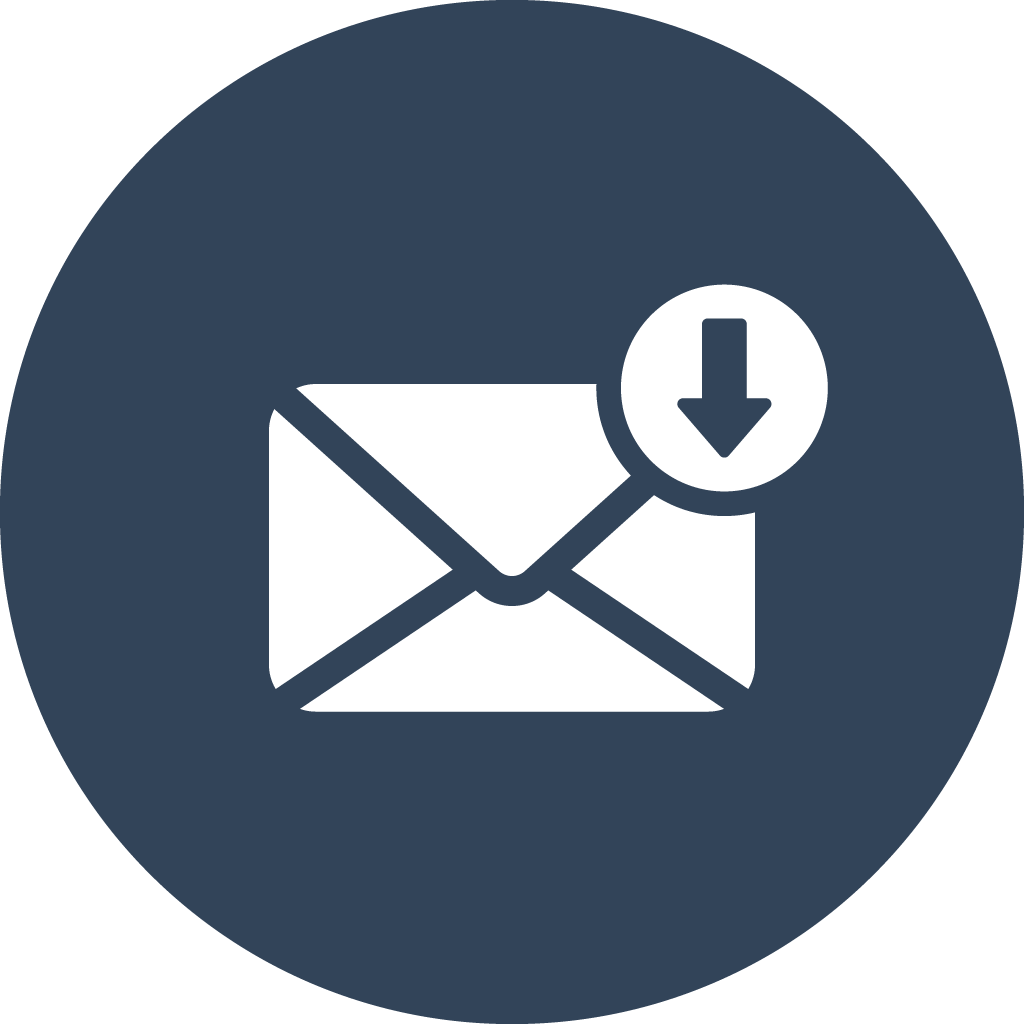
Invoice Import
There are several ways to import invoices into the system. Here we will break down a few of the most common.
- Importer Service - The Importer Service can run unattended and watch for new invoices from a variety of sources. It can monitor a folder structure for invoices that were placed there by scanning programs and more. Importer can also monitor email boxes for incoming invoices sent to a special email account. Importer can also monitor SFTP servers for invoices that are placed at a remote location to be brought in.
- Manual Scanning - Users can even scan directly into the system. They would add a new AP-Invoices Record, scan into that and then route the Record to put it into workflow. Administrators can even make a button in the invoice Record to start the workflow more easily.
- Scan from Copier - Copiers are an easy option for scanning because most organizations already have one. The copier can be configured a couple ways. First, it could be set up to scan to a folder that is being monitored by the Importer Service. Second, if SFTP is supported then it could be set up to send invoices directly to their site with no added software. Here is an article on the SFTP import settings for the site.
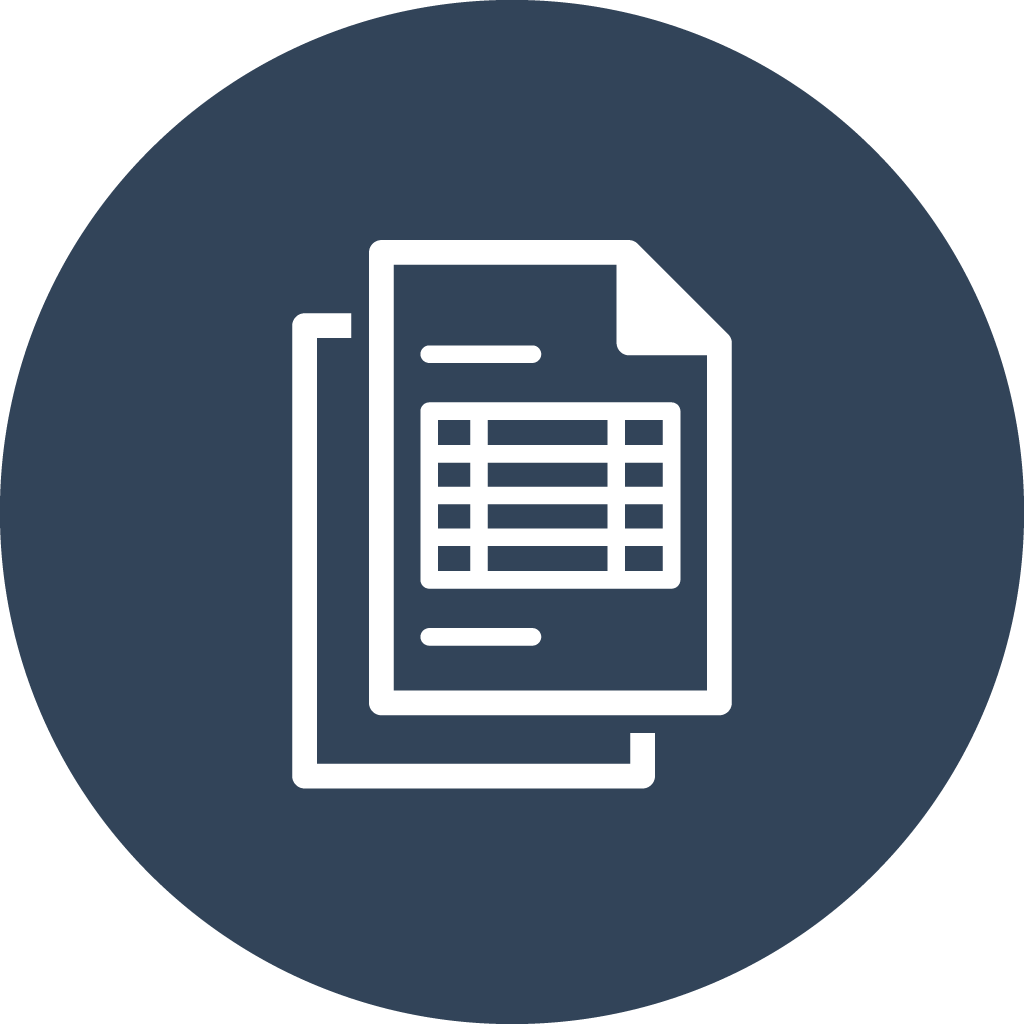
Automatic Invoice Detection
Invoices are automatically detected and split from the incoming document(s). The system uses intelligent data change detection algorithms to know when a new invoice has started versus when a page is merely the second page of an invoice. With this methodology, all follow-up documentation for invoices stays with the invoice itself so the invoice remains intact through the process. There is no extra configuration needed for this to work.
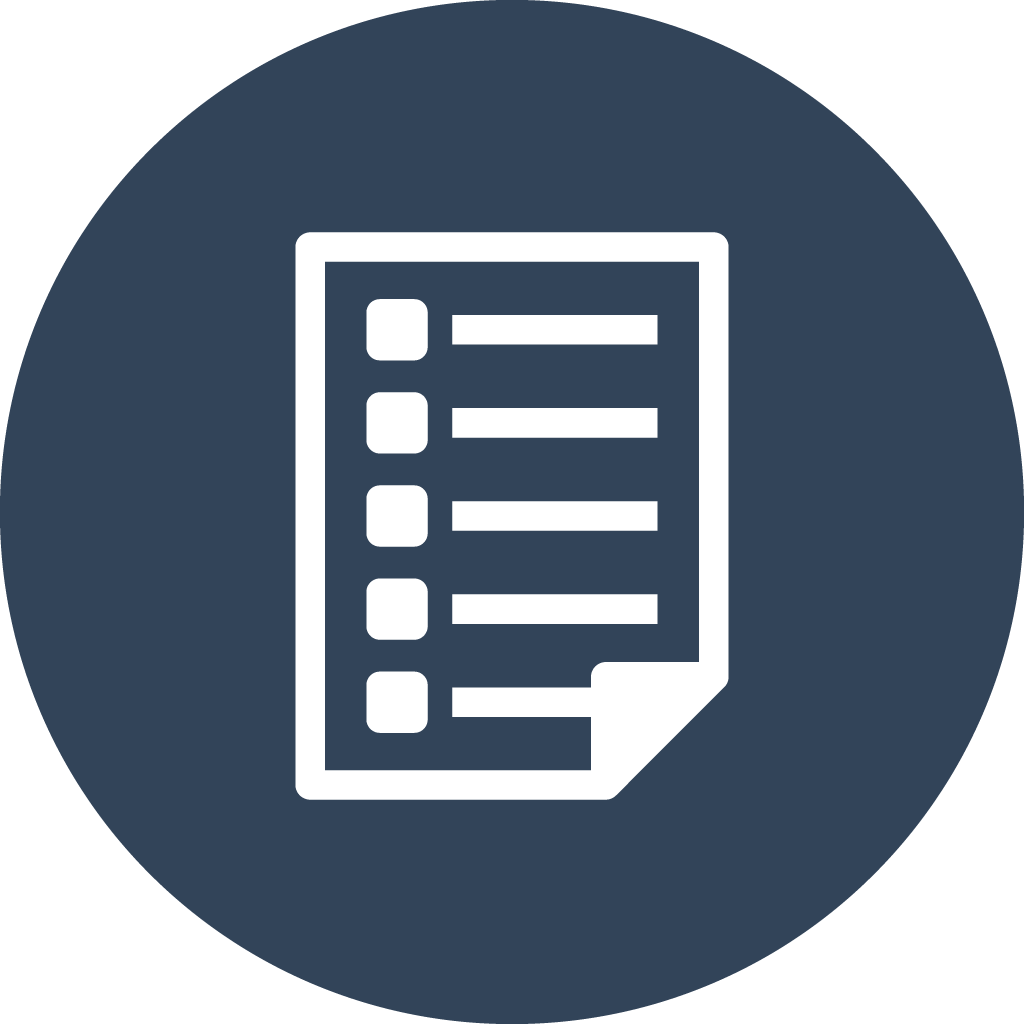
Intelligent Data Extraction
The AP Automation system is built especially for reading invoices. Send in any invoice and it will extract as much information as possible. There is no special configuration to be done for raw extraction - no templates, no zonal configuration, nothing. The one thing you will need to do is configure the workflow system to tell it where to place the data it extracts. That simple means configuring the field names for where to place the invoice data.
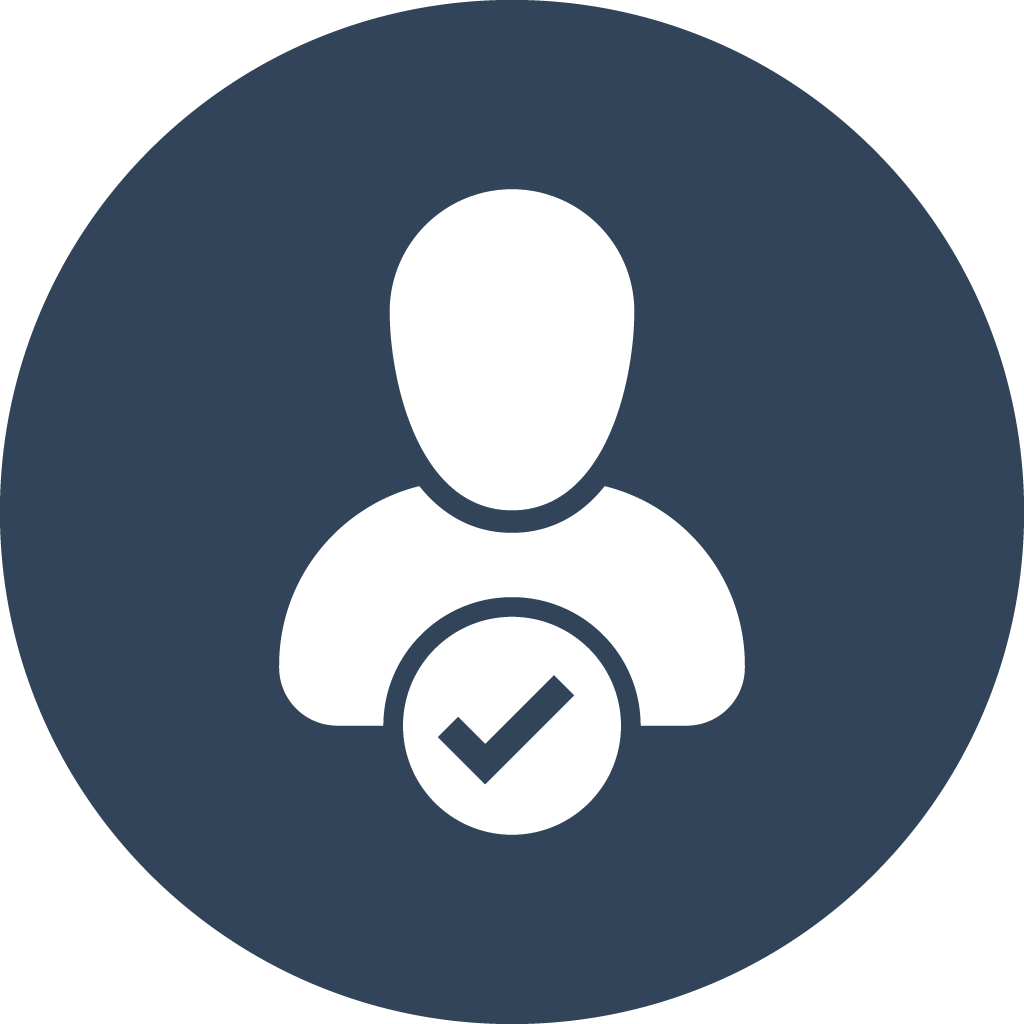
Enhanced Vendor Matching
DocMgt uses a 2-stage vendor matching system. Using this 2-stage method yields the best possible match results and the best confidence in the output.
The first stage includes searching for vendor matches based on comparing the name of the vendor as extracted from the invoice to a master vendor table. You can configure the match to be as tight or loose as you need. Typically you would only need to do an exact match because the second stage will find most variants. This first stage uses the Lookup Table Validator workflow action.
The second stage is more complex. In this stage we do a reverse match looking for vendor information on an invoice. For instance, if we did not find an exact name match then we will loop through the vendor list and check the invoice for other information that might match each vendor. For instance, the system might find the vendor's address or phone number on the invoice to make the match. Or it might find a tag line or phrase that the vendor puts on all of their invoices. This second stage uses the Lookup Table Reverse Validator workflow action.
Both phases can be configured to match your needs. The documentation explains each action type so you can make the necessary adjustments.
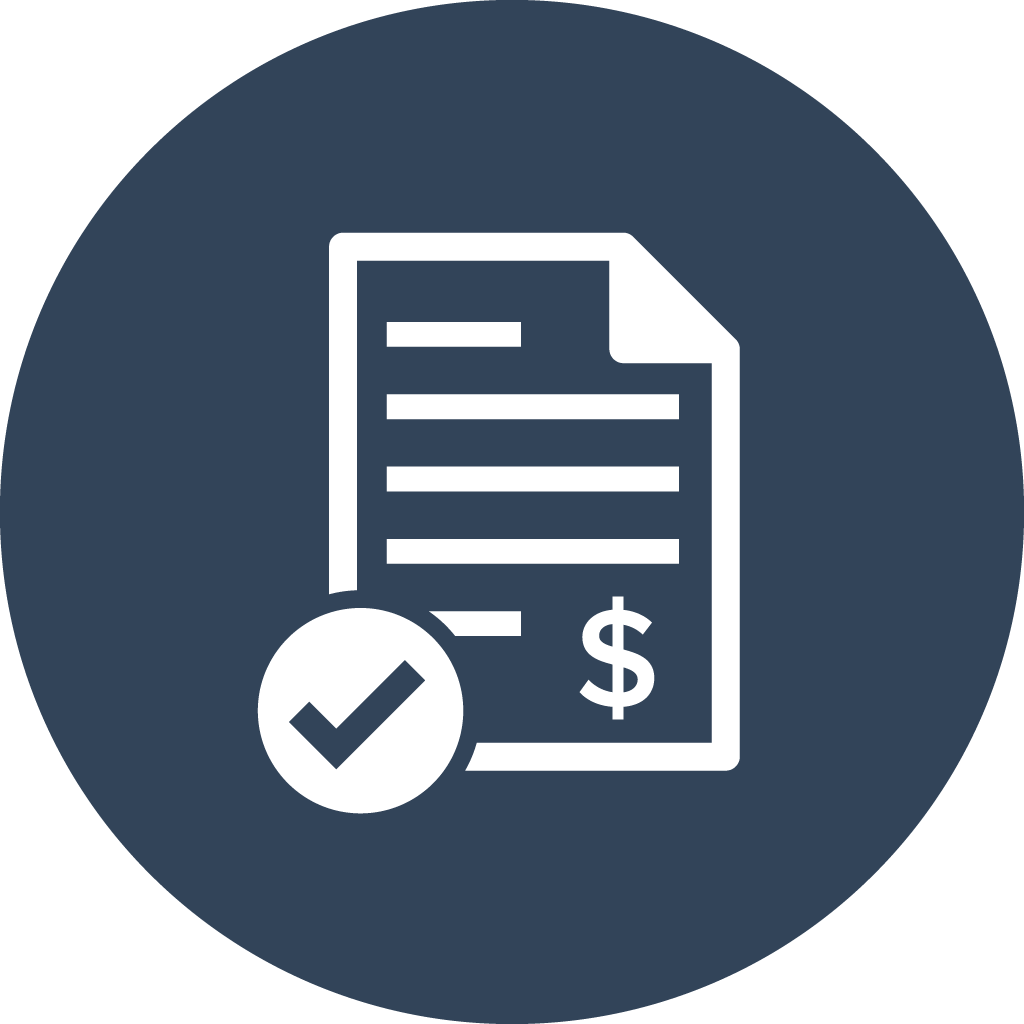
Complete PO Validation
PO data can be validated against the standard invoice data such as Vendor, PO Number, and Amount. We can also do line item PO validation by inspecting each line of an invoice to the lines in the PO data. The configuration you use depends on how much data you have in the PO and Invoice. This processes uses the Line Item Matching workflow action.
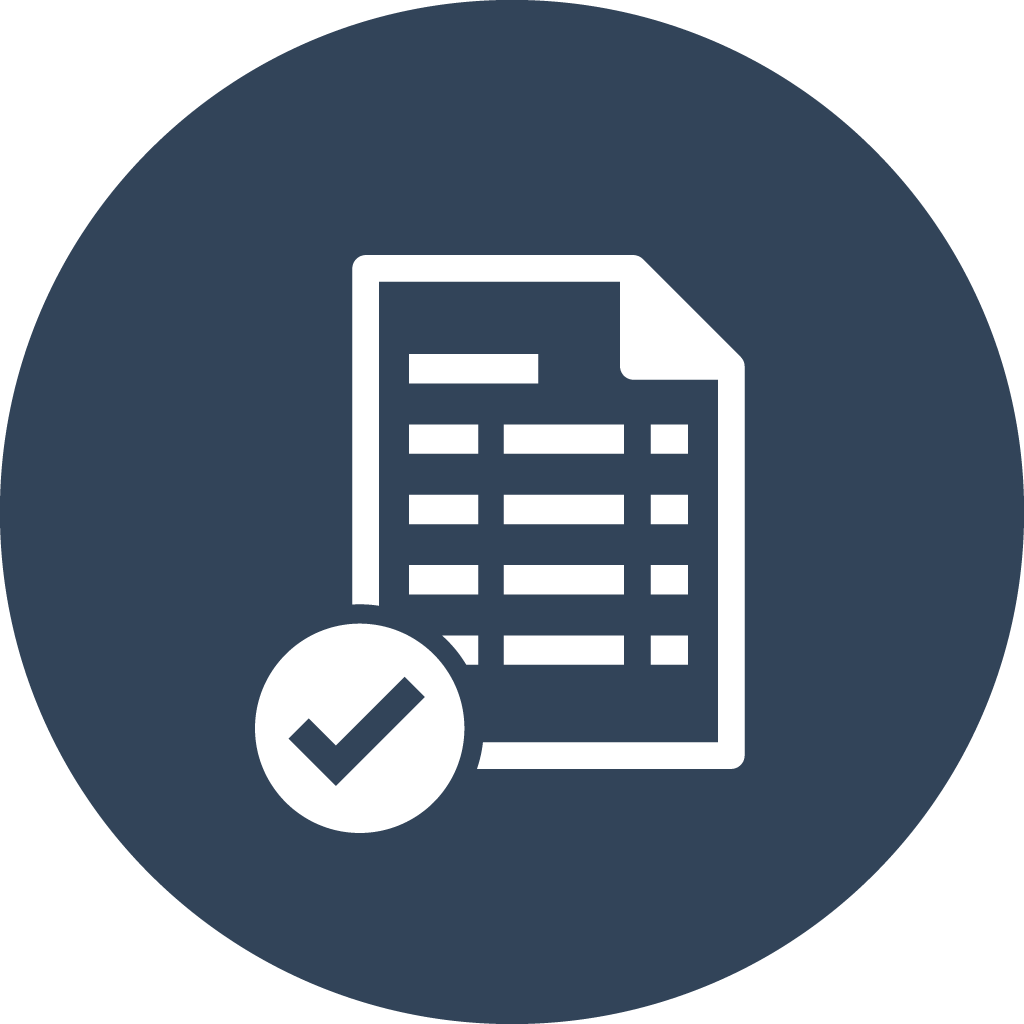
Invoice Validation / QC
The invoice data can be fully validated by internal users or by service users. Automated QC is part of the full-featured benefits of the system and can be included with no extra configuration required.
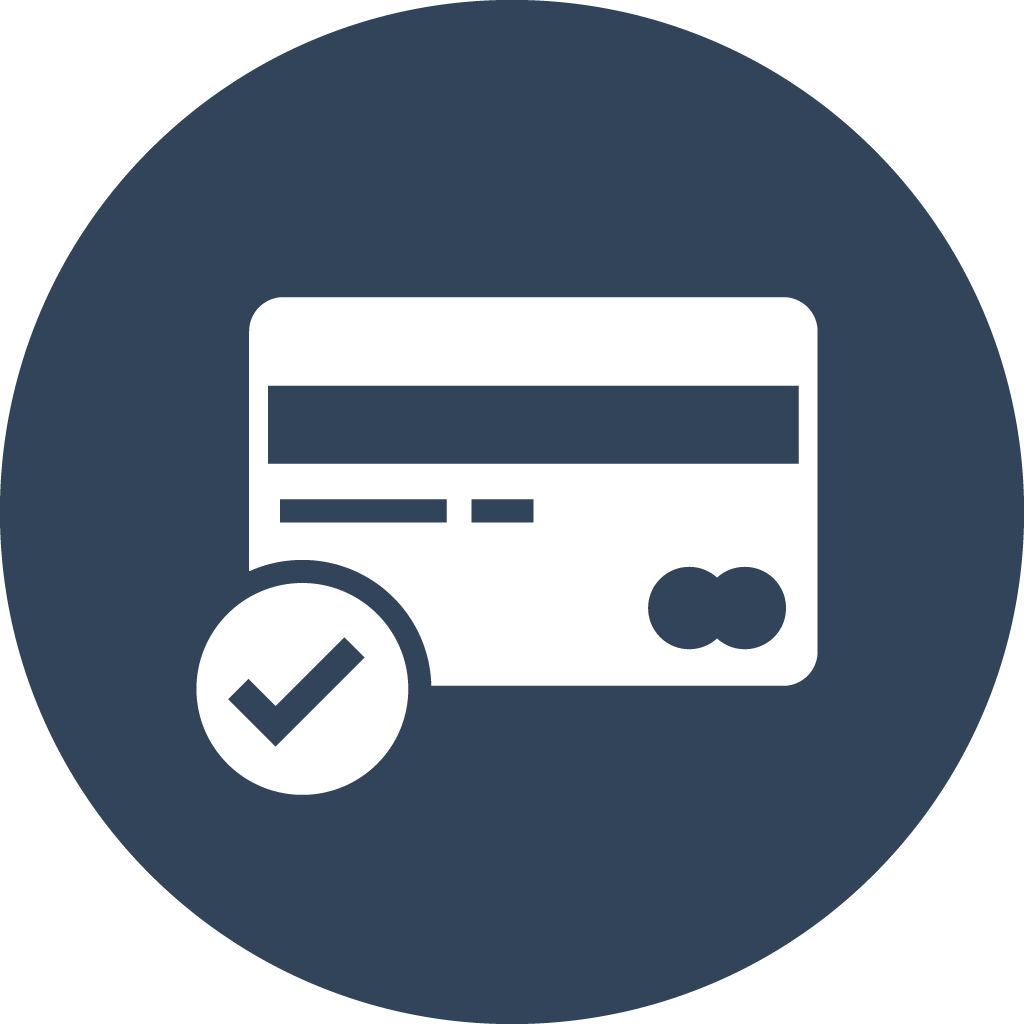
Payment Approval
Payment approval workflows can be configured to be as simple or complex as needed. The DocMgt workflow engine can support multiple levels of validation that are keyed on different data elements. For instance, you can have approval workflows that are required only when an invoice comes in for a certain vendor. You can have other approvals that are required when an invoice is over a certain dollar amount. You can combine those to make a single approval required for a specific vendor but only over a certain dollar amount. We also support department-level approvals, full approval matrices, and much more.
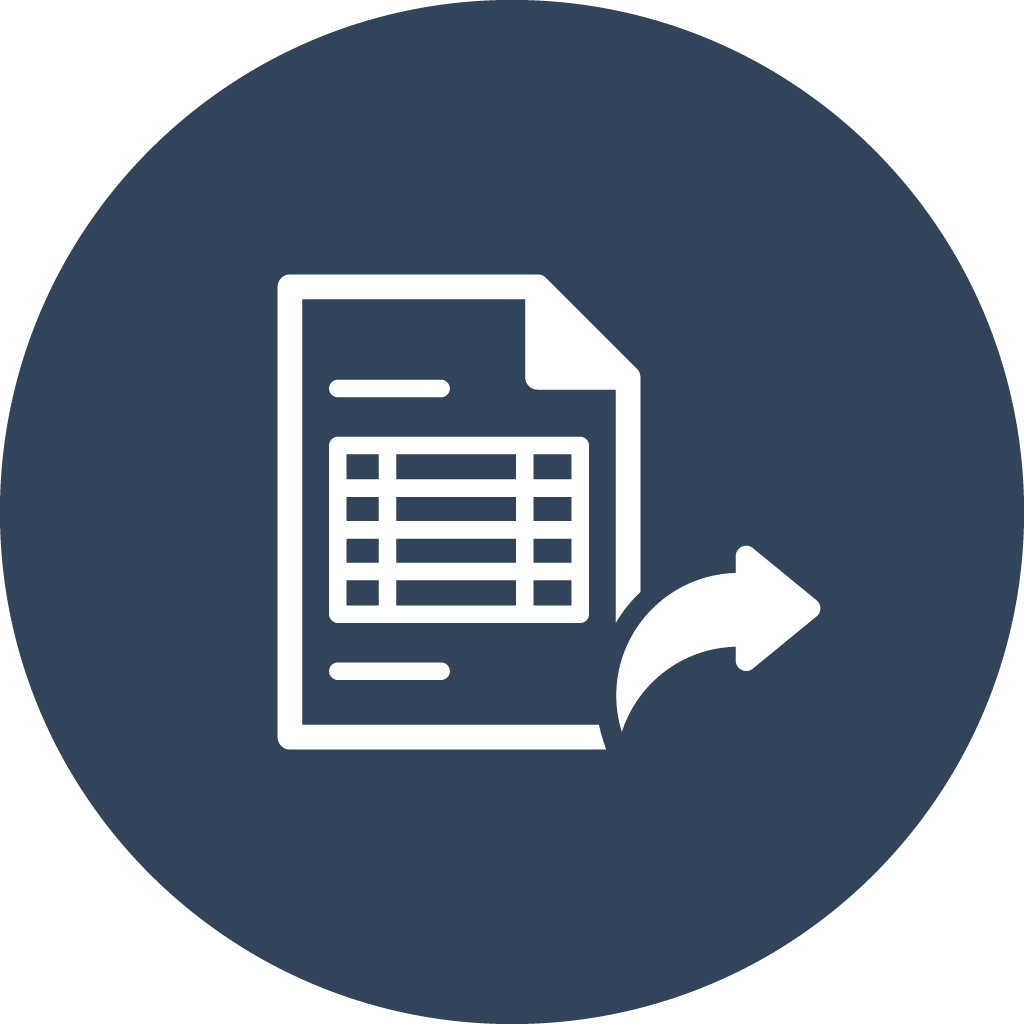
Automated Export
When the invoice is completed and ready to be paid DocMgt has several connections to accounting packages. There are built-in workflow actions for QuickBooks Desktop and QuickBooks Online. Invoices approved get put directly into QuickBooks for payment. Our Exporter Service can also export raw data for output to a host of other systems. Exporter Service also supports custom output "Add-Ins" that can be built for special needs to make the process automated and hassle free.