Add Document Entry
If you use the "Upload Documents" button you will be show a list of all the record types that are available for you to add data.
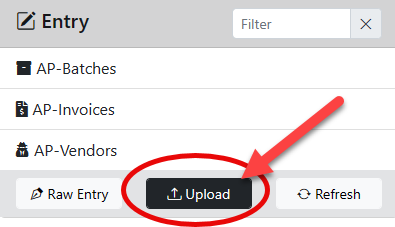
Clicking on one of the Record Type buttons will bring up a file browser dialog that allows you to select files (documents) to upload.
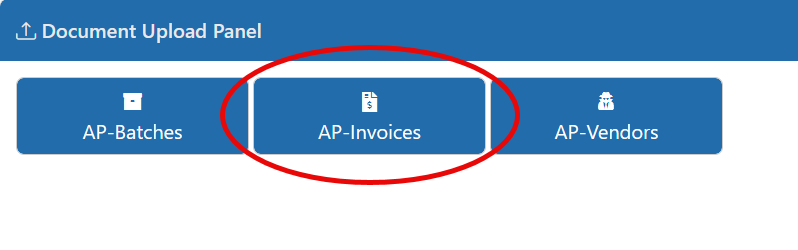
Once you select your documents then you will be presented with the entry screen for the given Record Type you had clicked on.
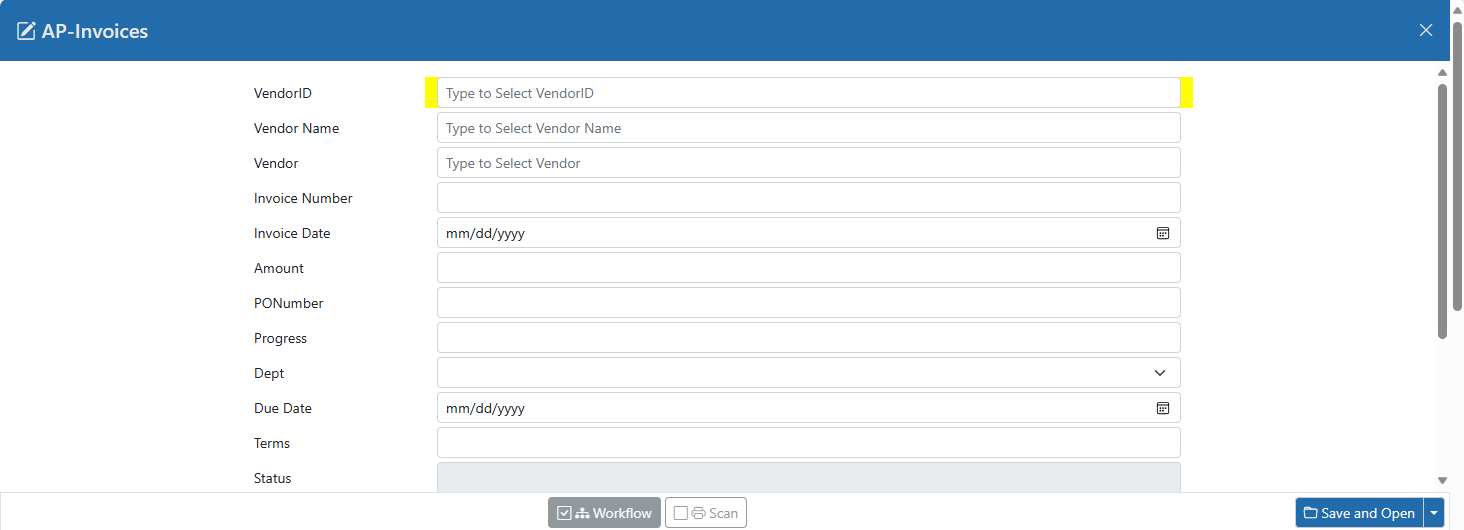
Once the new record is saved you will be taken to that record's screen.
If you use the Start Workflow check box then workflow will be triggered for the new Record and if any steps are triggered for this Record then you will be taken to the Workflow screen instead of the Record screen.
If you use the Scan check box then a scanner dialog will be triggered for the new Record to scan documents into the Record.
This feature is also available by dragging documents over the Entry button on the top tool bar. This shows the record type boxes and allows users to drop documents into the proper record type to start the process.
If you select a CSV when uploading a document through this method (click or drag and drop) you will invoke the CSV Data Import routine. This allows you to map data from the CSV file into Record fields to upload new records. Each line in the CSV will create a new Record in the system.