Quick Notes
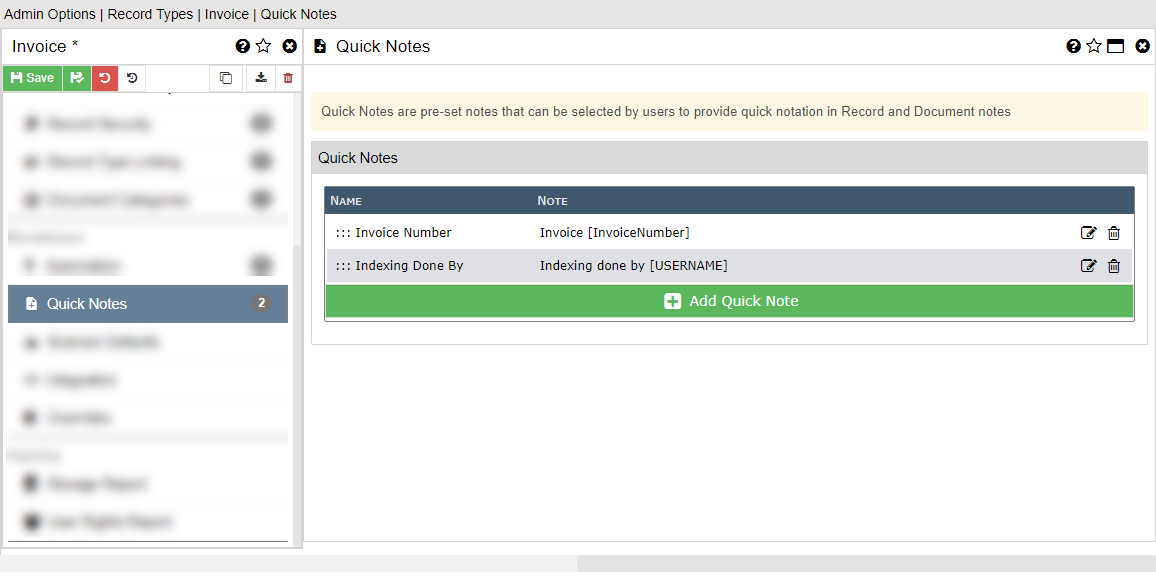
This section is used to create what we call "Quick Notes." Quick Notes are preset notes that can be selected by users when entering Record or Document notes.
Quick Notes are perfect for times when the same or similar notes are applied to many Records. When entering a note, the user will have the option to select from the Quick Notes menu if any Quick Notes have been defined for the given Record Type. When they select the Quick Note, it is added to the Note at the current cursor location.
Note Name
This is the name or description of the note that the users will see in the list of available Quick Notes. Keep it brief but show enough so they know the use of the note.
Full Notes
This is the actual text that will be added into the notes when the user selected this Quick Note. You can use variables such as [USERNAME] or [DATE] in your note to make the note more dynamic. This is useful for adding a note that includes the current date or time in the text or even a date in the future or past automatically.
Here is a list of the variables that can be used:
|
Variable |
Action or Value |
Example |
|
[RECORDID] |
ID of currently effected Record |
123 |
|
[DOCUMENTID] |
ID of currently effected Document |
187 |
|
[DOCUMENTNAME] |
Name of currently selected Document |
INVOICE |
|
[DOCUMENTEXT] |
Extension of currently selected Document |
TIF, PDF, etc. |
|
[DOCUMENTFILE] |
File name of currently selected Document |
INVOICE.PDF |
|
[DATE] |
Current Date |
7/16/2015 |
|
[YEAR] |
Current DateYear |
2015 |
|
[MONTH] |
Current Month |
7 |
|
[DAY] |
Current Day |
16 |
|
[DATETIME] |
Current Date and Time |
7/16/2015 10:48 |
|
[TIME] |
Current Time |
10:48 AM |
|
[DATE(#)] |
Date # days from now |
7/16/2016 |
|
[USER] |
Current User's Full Name |
Admin User |
|
[USERFIRST] |
Current User's First Name |
Admin |
|
[USERLAST] |
Current User's Last Name |
User |
|
[USERFULLNAME] |
Current User's Full Name |
Admin User |
|
[USERID] |
Current User's ID |
1 |
|
[USEREMAIL] |
Current User's Email Address |
bradv@plesoftwaregroup.com |
|
[USERNAME] |
Current User's Login Name |
admin |