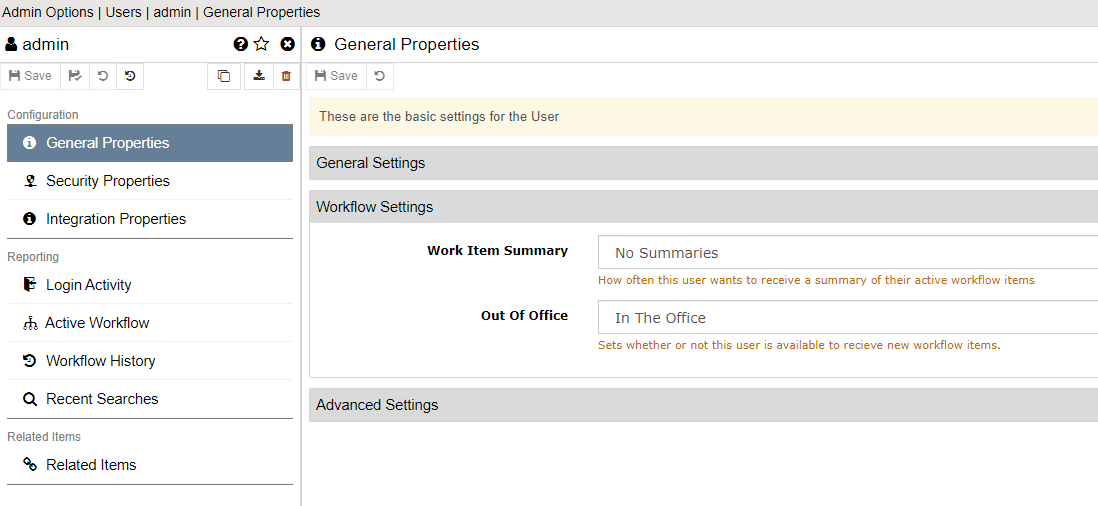General Properties
General Settings
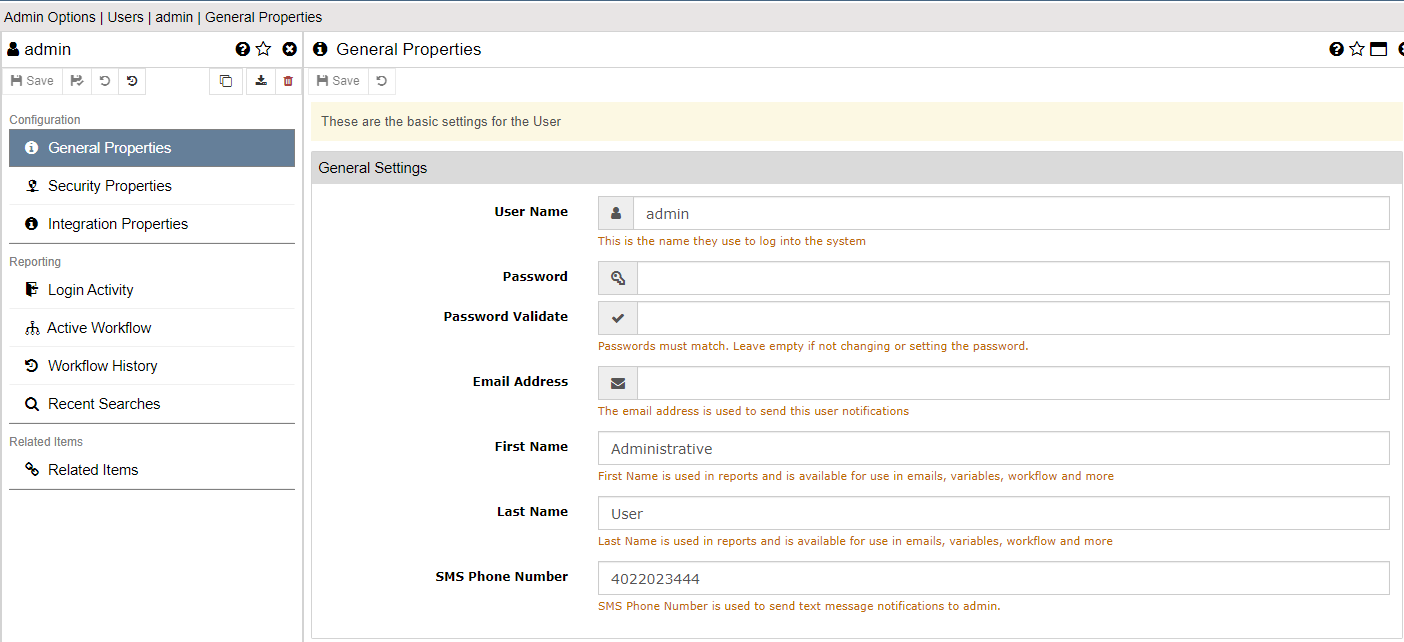
User Name
The login name of the user. This must be unique. If you try to add a new user with the same User Name as an existing user you will receive an error.
Password
The password for the user. For new users, you need to fill this in. For existing users, the password is not shown when editing. Entering a value here will overwrite this user's password.
Password Validate
Must match the Password field or leave both empty to not set a password
Email Address
The user's email address. This is used for alerts and notifications.
First Name
The user's first name
Last Name
The user's last name
SMS Number
Enter the user's cell phone number here. This is only needed if you are using SMS text notifications.
Personal Email Settings
You can update any given user's account to use their own outbound SMTP server. This ONLY takes effect when the user manually sends email from the viewer (Record) screen. When sending email from their own SMTP outbound account, the sent email shows up in the user's Sent email folder as if they had sent it from their own client.
To set their personal email settings, click on the COG icon to the right of the Email Address field. This will open the "Personal Email Settings" dialog.
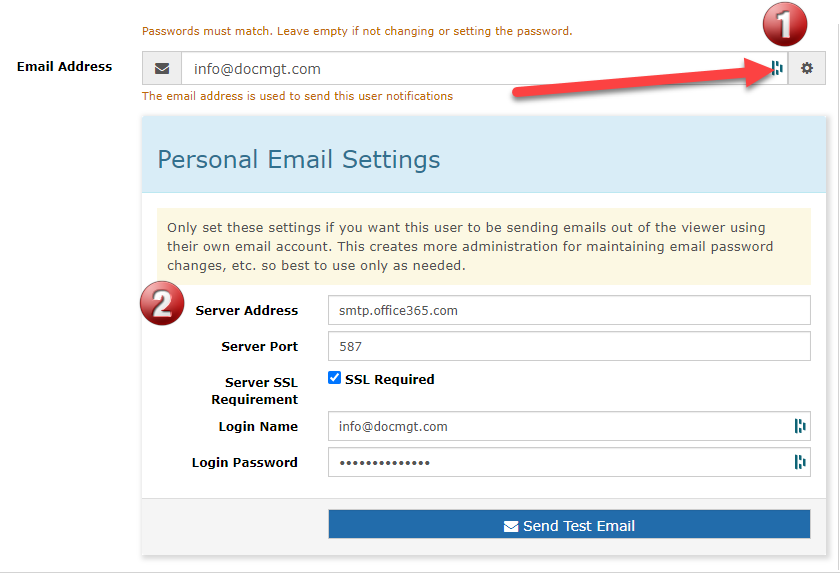
Enter the appropriate server info here to match their email server settings. This will be slightly different per email server but you should be able to find the appropriate information online for your server.
Workflow Settings
Work Item Summary
This controls how often this users is to receive a summary of their active workflow items via email. If there are no active workflow items this no notification is sent.
Out of Office
When this user is in the office then all workflow assignments will go to them. If they are Out of Office then you can select which user is to cover for them while they are gone. When this is configured, new workflow items will be assigned to the selected user. This will NOT affect any already-assigned items - just new ones.
Advanced Settings
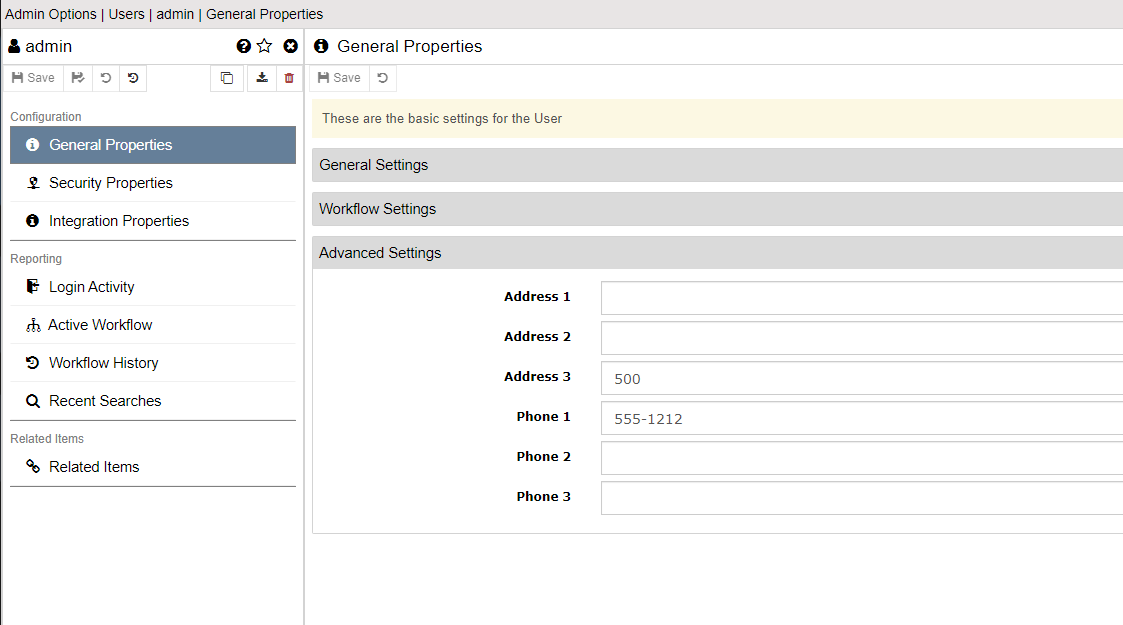
Address 1, Address 2, Address3, Phone 1, Phone 2, Phone 3
These are here for storing additional information about the user. You can use them for what they say or you can use them for other purposes such as extra properties to be used in integration or in workflow.