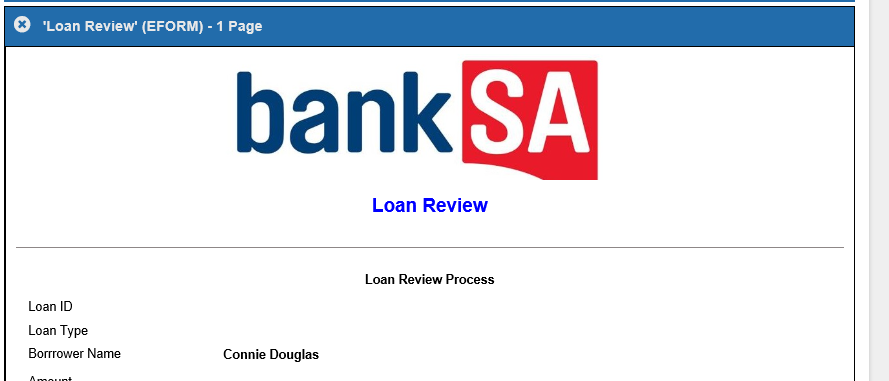Electronic Forms
E-Forms from the Record Screen
To create an E-Form from the Record screen, click the "E-Forms" button on the Documents bar. This button only shows up if there are E-Forms that have been made available to the Record screen.
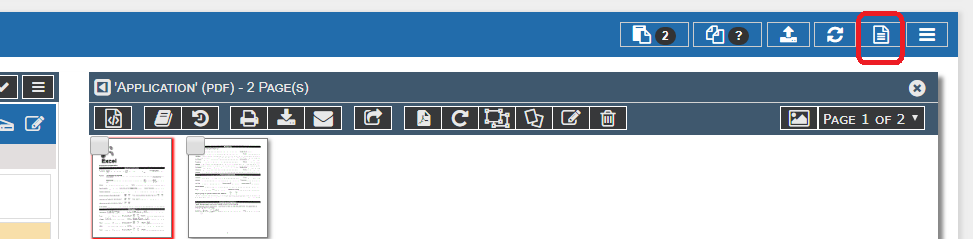
This will pop up a list of the available E-Forms. Click on the E-Form you wish to create and the system will create that form and display it in the Documents view portal at the bottom of the Record screen.
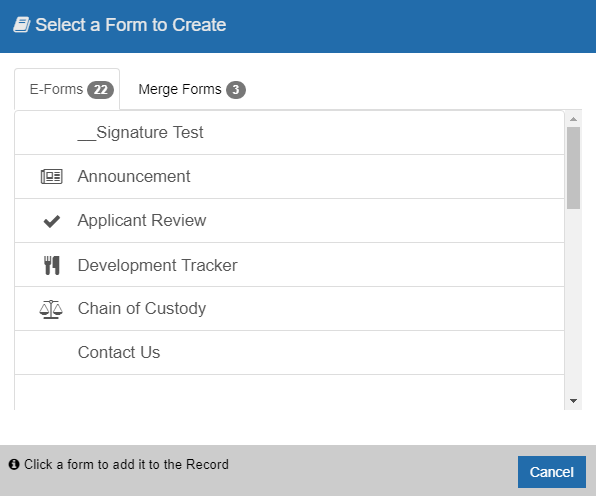
One import note is that the E-Form will NOT be saved into the Record until the user clicks the SAVE button. Until that time the E-Form only exists in memory and is not saved into the Record.