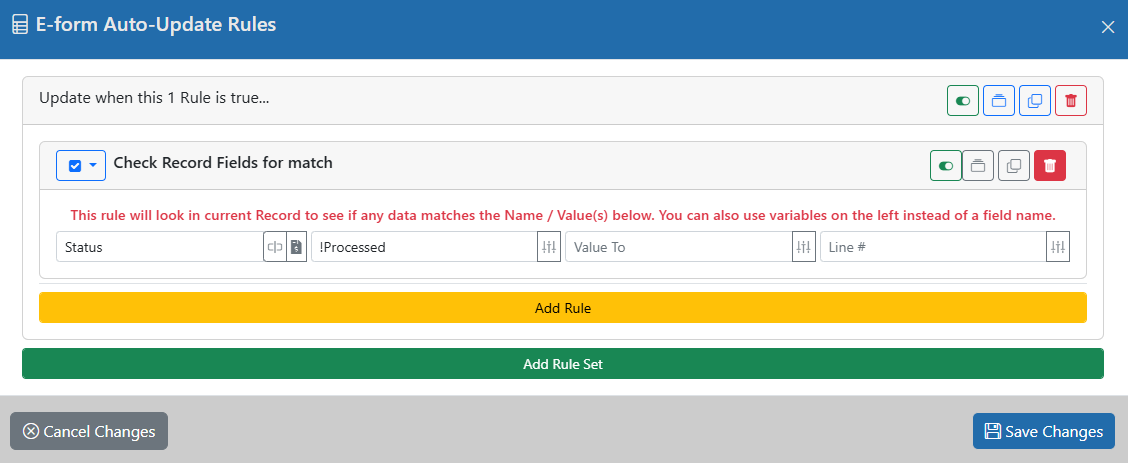Loading Options
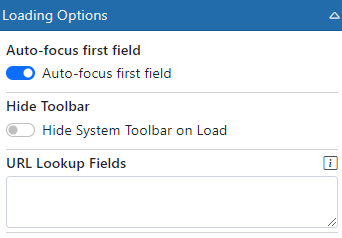
Loading Options are used to control the behavior of the form as it loads.
Auto-focus first field - This is used when you wish to place the entry focus into the first available field when the form loads. If you are creating an entry-based E-form then this is a good idea to turn on. If your form is mostly an informational or dashboard form then it is normally best to turn this off.
Hide Toolbar - This is normally used for dashboard forms. If you turn this on then the top toolbar will be removed and the form will take the entire screen.
URL Lookup Fields - You can use the incoming URL variables to look for a Record match when the E-form loads. If you want to send out a URL for the E-form and have it associated with a specific Record, you can use this method. Specify the fields here (one per line) that you expect to be supplied via the URL. When they come in, the system will use those values to look up an existing Record. If it finds a match then the form will be associated with that Record so any data saved will go into that Record.
Auto-Update E-form - When this setting is ON, any time the E-form is opened, it is updated to the latest template. However, there may be rules set as to WHEN the auto-update should happen. For instance, you may want to update all E-forms unless the Record they are in has already been processed.
Set Auto-Update Rules - If Auto-Update is turned on, you can also set rules as to WHEN the auto-update can occur. For instance, maybe when the Record is not yet 'Processed' it can be updated but after that it should not be. If the Status field is where that is stored your rule may look like this. In this case, only E-form in Records where the Status field is NOT set to 'Processed' can auto-update.