Saving Options
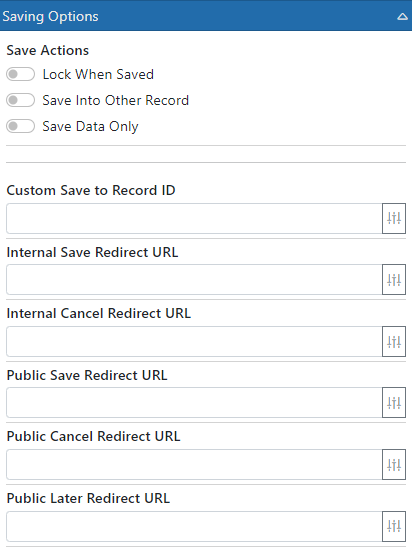
Saving Options is where you specify how to save and what to do afterward.
Lock When Saved - This will lock the E-form when it is saved so it can no longer be edited.
Save Into Other Record - When this is on, the E-form will use ALL "Save to Record" fields in the form to look for an exact match in the system. If it finds one then it saves into that record. This only happens on the first save.
Save Data Only - This will save the data from the form into the Record but will not actually save the E-form as a Document. This is very useful for utility forms and if the form is used as the edit screen for the Record Type.
Refresh Record on Save - This will have the Record data refreshed when the form is saved inside a Record. This is normally desired since the E-form usually changes data in the Record and that may change how the Record is displayed. Turn this off to stop the refresh but only do that if you know this form is not changing anything that requires a refresh.
Custom Save to Records ID - If you know the ID of the Record to save this form's data into, specify it here. This can, and usually is, a dynamic value.
Redirect URLs - When the form is saved or canceled, users can be redirected. You can choose to redirect internal users to different URLs as public users.
Internal Save URL - Where to send the user after the form is saved. This must be a relative URL to the server or a full URL that takes the user to another server. If you leave this blank then the user will be redirected to the most proper place based on where they started the form.
- If the form was started from the Record screen then the user is left in the Record
- If the form was started form the internal E-Form list then the user will be directed to the Record that the form was saved into
Internal Cancel URL - Where to send the user if they click the Cancel button in the form. This must be a relative URL to the server or a full URL that takes the user to another server. If you leave this blank then the user will be redirected to the most proper place based on where they started the form.
- If the form was started from the Record screen then the form is closed and the user is left in the Record screen
- If the form was started form the internal E-Form list then the user will be directed back to the internal E-Form list
Public Save URL - Where to send the user after the form is saved. This must be a relative URL to the server or a full URL that takes the user to another server. If you leave this blank then the user will be given a "form saved" message.
Public Cancel URL - Where to send the user if they click the Cancel button in the form. This must be a relative URL to the server or a full URL that takes the user to another server. If you leave this blank then the user will be redirected to the Public E-Form list
Public Later URL - Where to send the user after they choose the "Save for Later" button. If you leave this blank then they will get a "form saved for later" message.