Logging In
Logging in to DocMgt requires that you have a user name and password. Refer to the Administration section for more information on setting up Users and Teams.
You will need to know the URL of the server in order to get to the login screen. Place that URL into your browser and press ENTER or open the shortcut that was placed on your desktop during installation (if you are logging in on the server itself). If you do not know the URL for the server please contact your system administrator to get the URL before proceeding.
When you get to the login screen you will see the following form to fill out. Enter your user name and password in the fields provided and click the Login button or simply press ENTER.
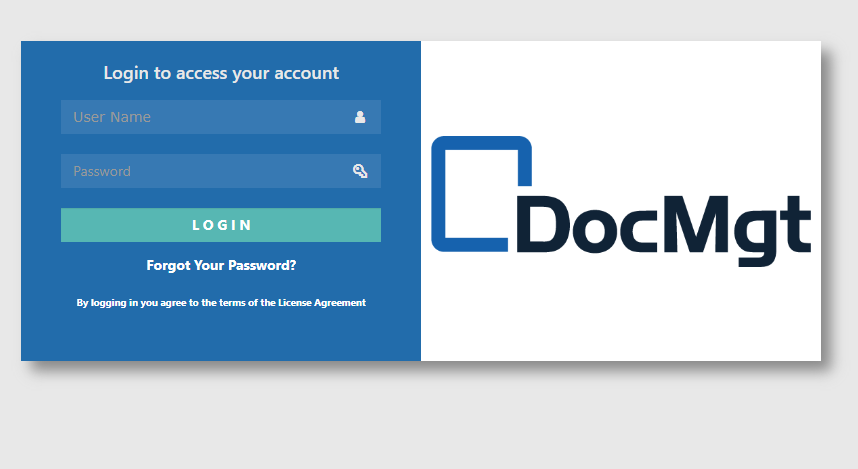
The exact screen may differ than above based on the branding and options such as Single Sign On. Also, if MFA is turned on you may need to use more authentication such as an email, text message or an authentication application. Your system administrator will know if these are required.
Once you are logged in you will be taken to the Home page where you will see any information assigned to you.
If you are required to change your password then you will be prompted for a new password after you successfully log in.
If your system is set up to allow password resets, you will be able to reset your password if you forget it. The process is as follows:
- Click the "Forgot Your Password?" link
- Fill in your Username and Email address (both are required)
- If the Username and Password you entered match then you will be emailed a link with which to reset your password
- Click the Password Reset link in the email
- Enter your new password