Security Settings
Security Settings
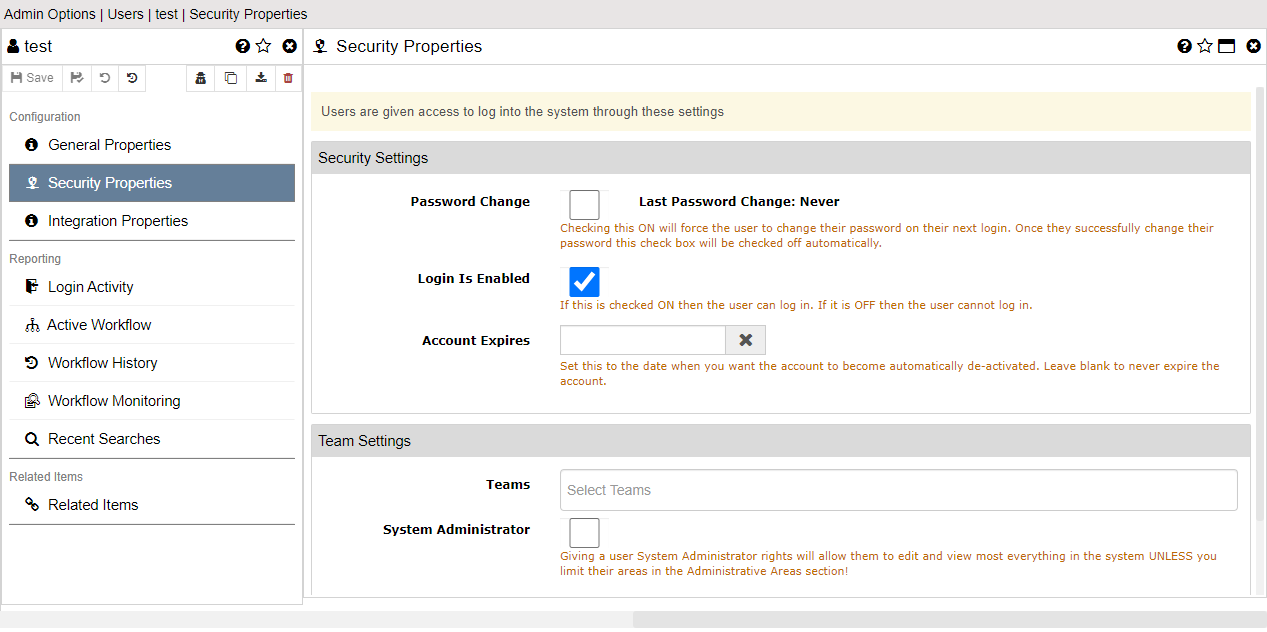
Enable Login
If this is checked ON then the user can log in. If it is OFF then the user cannot log in. This will allow the user to show up in user lists but not allow the user to log in.
Password
The password for the user. For new users, you need to fill this in. For existing users, the password is not shown when editing. Entering a value here will overwrite this user's password.
Validate
Must match the Password field or leave both empty to not set a password
Last Change
This shows the last Date/Time this user changed their password
Password Change
Check this box to force the user to change their password at their next login. Once the user logs in an changes their password this check box will be automatically turned off.
Login Expires
You can set a date that this account expires. The account will still be enabled and the login will be enabled but the user cannot log in because their expire date has passed.
Teams
You can add them to none, one or many teams. Any rights the team has this user will inherit.
Reporting User
If this is ON then this user will have access to system reports.
Admin User
If this is ON then this user will have access to the administration system.
Select Specific Admin Areas
This is only visible if the user is selected as a System Administrator. If you want to limit which areas they can administer then you can check on any areas they should have access. If you wish to allow them to administer the entire system then do NOT check any areas. Only if there is one or more area checked with this user be limited.
Asset Manager
If you check this box then this user will be given Asset Manager rights. This includes receiving emails from the system when users request records using the Asset Management functions. *This is only needed when using the Asset Management features of DocMgt.