Viewing Documents
Documents are visible in the left-hand side of the viewer screen. When you click on a Document it will open on the right-hand side of the viewer screen.
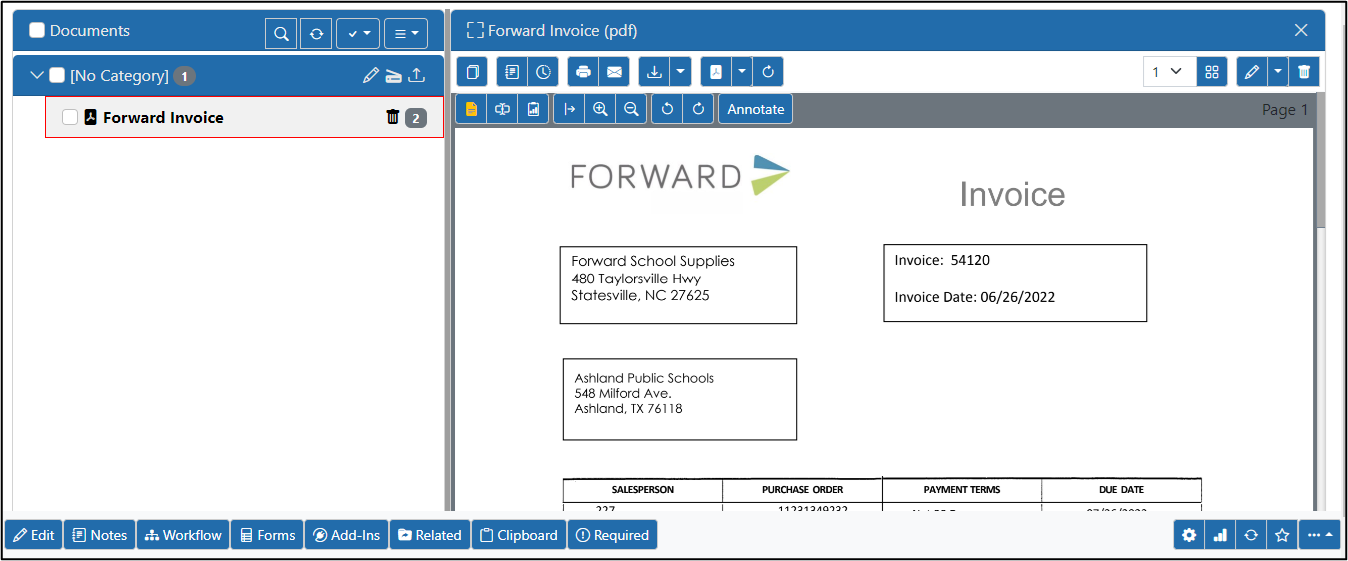
When a Document is open you can see a toolbar that vies you control over the opened Document. The following toolbar buttons are available to you depending on your rights.
 this button allows you to view the document in a second window so you can compare documents if you made changes. The documents will be presented side by side to make comparison easier.
this button allows you to view the document in a second window so you can compare documents if you made changes. The documents will be presented side by side to make comparison easier.
 This button will allow you to add any notes or view any notes already made on the document. These notes are tied to the actual document and not the record.
This button will allow you to add any notes or view any notes already made on the document. These notes are tied to the actual document and not the record.
 this button will show you past versions of the document - the Revisions. Form the revision panel you can download an old copy of the document or make that version the now-current version.
this button will show you past versions of the document - the Revisions. Form the revision panel you can download an old copy of the document or make that version the now-current version.
 this button will queue the document to have OCR performed. OCR will read all the text on the page so the document is searchable and can be used for click indexing. This button will only show up for documents that have NOT had OCR performed. In addition to OCR data, it will also read the following barcode types:
this button will queue the document to have OCR performed. OCR will read all the text on the page so the document is searchable and can be used for click indexing. This button will only show up for documents that have NOT had OCR performed. In addition to OCR data, it will also read the following barcode types:
- QR Code
- Code 3 of 9
- Code 128
- Standard 2 of 5
- UPCA
- UPCE
- EAN8
- EAN13
- Intelligent Mail
- PostNet
 These two buttons allow you to print the document or email the document respectively.
These two buttons allow you to print the document or email the document respectively.
 This button will download the original document without annotations. The drop down menbu will present 3 options - "Download Original Document", "Download PDF with Annotation"s, and "Download PDF without Annotations".
This button will download the original document without annotations. The drop down menbu will present 3 options - "Download Original Document", "Download PDF with Annotation"s, and "Download PDF without Annotations".
 This button will allow you to convert the document to a PDF. The drop down menu will allow you to specify how you want it converted. You can convert the document with annotations or without annotations.
This button will allow you to convert the document to a PDF. The drop down menu will allow you to specify how you want it converted. You can convert the document with annotations or without annotations.
 this button will allow you to replace the document with a new version. When you click this it will ask you to upload a file from your local device.
this button will allow you to replace the document with a new version. When you click this it will ask you to upload a file from your local device.
 The pencil icon allows you to edit the document with a drop down adding more options. The options are Rearrange Pages, Re-Generate Thumbnails, Set as Record Image and View Document Data. The Trash can Icon will delete the document. NOTE: To delete pages, rearrange pages or rotate pages, use the Rearrange Pages option.
The pencil icon allows you to edit the document with a drop down adding more options. The options are Rearrange Pages, Re-Generate Thumbnails, Set as Record Image and View Document Data. The Trash can Icon will delete the document. NOTE: To delete pages, rearrange pages or rotate pages, use the Rearrange Pages option.
 this button allows you to view the document text (OCR) if it has been OCR'd. If it has not then this will not show.
this button allows you to view the document text (OCR) if it has been OCR'd. If it has not then this will not show.
 this button will show/hide all OCR'd text from the page. With this ON you can click the screen values and copy them, search for the, and more. If the document has not then this will not show.
this button will show/hide all OCR'd text from the page. With this ON you can click the screen values and copy them, search for the, and more. If the document has not then this will not show.
 this button will toggle Data annotations
this button will toggle Data annotations
 These buttons are to adjust zoom width, zoom in, and zoom out respectively
These buttons are to adjust zoom width, zoom in, and zoom out respectively
 These buttons allow you to rotate the document/image right or left respectively
These buttons allow you to rotate the document/image right or left respectively
 this button is a toggle. Toggling it on will allow you to annotate the document and once you are done you can toggle it off
this button is a toggle. Toggling it on will allow you to annotate the document and once you are done you can toggle it off