Activation Rules
Work Trigger Activation Rules
Rules are used to determine when to activate the trigger. One or more rules can be applied to a trigger. If the conditions match any one of the trigger's rules then this trigger is activated.
Inside each rules is one or more conditions. ALL conditions for that rule must match for the rule to match. If any of the conditions are NOT met then that rule is not matched.
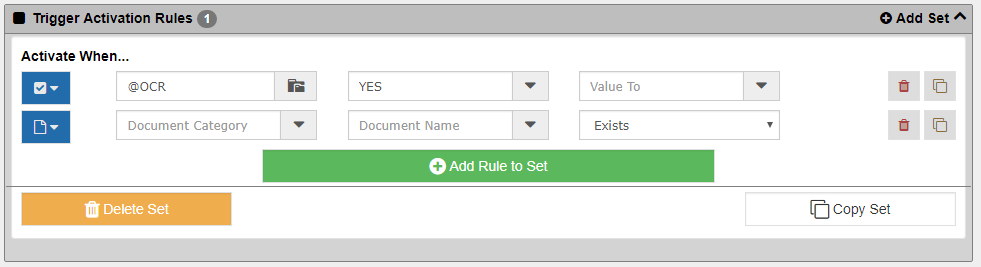
Rules are used to determine when to activate the trigger. One or more rules can be applied to a trigger. If the conditions match any one of the trigger's rules then this trigger is activated.
Inside each rules is one or more conditions. ALL conditions for that rule must match for the rule to match. If any of the conditions are NOT met then that rule is not matched.
You should add as many rules as it takes to identify that the record is ready for this Work Trigger. In this example the trigger will be activated when the record has a @SPLIT field set to "YES".
Here are the condition types that can be used in a trigger rule:
- Record Type - This will evaluate the current Record Type of the Record to see if it matches the selected type for the Trigger.
- Record Value Check - This will evaluate the values stored in the Record being routed to see if there is a match. If the condition is set to evaluate a numeric or date field then the Value From and Value To fields are both used to see if the value falls within the specified range. If any other value type is being evaluated then the Value From is used to check for an exact match.
- Use an asterisk (*) for an ANYTHING check. In other words, if anything is in the field then the criteria is a match.
- Use a hash or pound sign (#) for a NOTHING check. In other words, if nothing is in the field or if the field does not exist then the criteria is a match.
- Document Value Check - This will evaluate the values stored in the Document being routed to see if there is a match. If the condition is set to evaluate a numeric or date field then the Value From and Value To fields are both used to see if the value falls within the specified range. If any other value type is being evaluated then the Value From is used to check for an exact match.
- Use an asterisk (*) for an ANYTHING check. In other words, if anything is in the field then the criteria is a match.
- Use a hash or pound sign (#) for a NOTHING check. In other words, if nothing is in the field or if the field does not exist then the criteria is a match.
- Document Existence - This will evaluate the documents stored in the Record to see if the specified document name is present or not present depending on the option selected.
- Current Document Check - This will evaluate the currently routed document to see if its Name and / or Category match. This only works when a Document is being routed.
- Required Docs - This will evaluate the documents stored in the Record to see if all the required documents (as are defined in the Record Type setup) either exist or not all exist depending on the option selected. Any documents that are missing that triggered this work trigger are listed in the notification email, the missing documents report, the top toolbar list and the record screen in the workflow panel.
- E-Form Approval Check - This will evaluate whether the routed e-form is approved or not approved and can trigger the workflow based on the selection.
- Due Date - This will evaluate the GLOBAL due date of the workflow to see if it does not exist or it is within or not within a specific range of days from today depending on the option selected. If using the date range options then the From and To fields are the number of days from today to evaluate against. For instance, to have a trigger activate if the global due date is within 5 days of today you would set the FROM date to 0 and the TO date to 5. This evaluates to TRUE if the global due date is from now to 5 days from now. You can also check for past due time frames by using negative numbers.
- Team Check - This will evaluate to see if either the current user or the original user (the user who started the workflow) is in or not in the specified team depending on the options selected.
- Record Search - Basic - This will perform a basic search (like ones done in the top toolbar). If the number of results is within the # Results limits set then this evaluates to true.
- Record Search - Advanced - This will perform a Record Type search (like ones done from the Home page). You can add any number of fields to search by. If the number of results is within the # Results limits set then this evaluates to true. This is very useful to check for duplicate records such as a duplicate Invoice number. It is also useful to look for matching complimentary records such as a matching PO for an Invoice.
- Asset Assignment Check - This will check to see if the Asset (Record) is assigned or not and will trigger accordingly. This only works if Asset Tracking is enabled.
- Asset Request Check - This will check to see if the Asset (Record) is currently requested or not and will trigger accordingly. This only works if Asset Tracking is enabled.
- Asset Assignment - Work Trigger - This will check to see if the workflow being routed was triggered by an Asset Assignment action. This only works if Workflow and Tracking are enabled and the option to set Asset Tracking Workflow is enabled.
- Asset Request - Work Trigger - This will check to see if the workflow being routed was triggered by an Asset Request action. This only works if Workflow and Tracking are enabled and the option to set Asset Tracking Workflow is enabled.
It is important to realize that triggers are only reviewed at the time of routing. When a Record or Document is routed the triggers are checked for matches. When the user is done with the work item and clicks one of their option buttons then the current work item is completed and the work triggers are evaluated again to see if there is another one that matches. If so then that one is activated. If not then the chain is complete.
 Efficiency Tip:
Efficiency Tip:
The workflow engine will evaluate the activation Rule Sets from the top of the list working down. As soon as it is determined that a Rule Set matches then the engine will stop evaluating the other Rule Sets. For this reason it is considered "Best Practice" to put the most efficient Rule Sets at the top of the list.
Within a Rule Set the Rules are checked in much the same way. The workflow engine will evaluate the Rule from the top of the list working down. As soon as it is determined that a Rule will NOT match then the engine will skip that Rule Set and continue to the next Rule Set looking for a match. For this reason it is considered "Best Practice" to put the most efficient Rules at the top of the list.
The most efficient Rules are the variable checking rules - Record Value Check and Document Value Check so use those first. The least efficient ones are the Record Search and Required Docs so put those last.