General
Work Trigger General Settings
The General options section is designed to set the overall properties of the trigger.
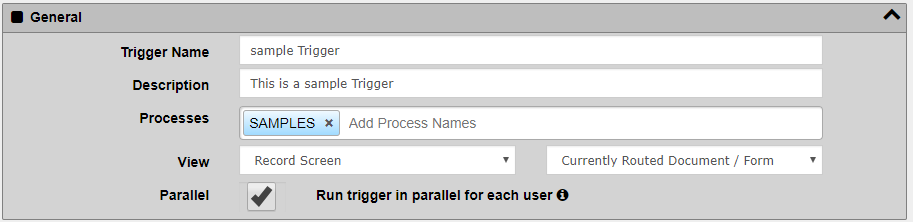
Trigger Name - What is shown to users in the workflow lists which identifies the trigger's action by the name you give it. Be sure to make the name something you will identify this trigger by.
Processes - Includes all the processes names that you wish to associate with this work trigger. This is helpful to limit your overall trigger list to those that are part of a given process.
View - Allows you to define which screen the users will go to when they click on a work item that they need to work on. Most of the time you would select record screen but for special cases you can choose any of the other options.
- "Record Screen" takes user to the Record view screen for the routed Record or Document. When this options is selected you can also select the e-form to use when viewing the Record. This allows the user to see the entire Record but go into an e-form when coming in from workflow.
- "E-Form Only" is used to bring up a new or existing e-form instead of the record. This is useful if you wish to give the users a distinct view of the information without all the extra information that the Record screen provides. This is very useful for indexing and approval process steps.
- "Indexing - OCR Process" is used to view the OCR progress for the pages in the Record. This step is typically not assigned to a user so this screen is seldom used.
- "Indexing - Document Split" is used to manually split documents into separate records during the indexing process. When assigning this step to a user the system will attempt to auto-split the pages based on barcodes or OCR text that you can configure.
- "Indexing - Entry Screen" is used to allow users to index records quickly and effectively.
- "Indexing - Classify Screen" is used to allow users to classify documents contained in a Record. This is useful for splitting multi-page documents into separate documents.
For a quick overview of the indexing process, see this Video on YouTube.
The E-Form option works with either the "Record Screen" or "E-Form Only" Working Screen options. Select the e-form you wish to use there to be sure the users see the appropriate information.
Parallel - This option allows the trigger to spawn multiple versions from a single work item.
ON - When turned ON then each user who is assigned to the trigger will have their own step to process. Each user will be required to process this item before the Record moves on to the next trigger. Completion Actions only happen after the last user completes their item.
OFF - When turned OFF only one person will be able to work the item. The first person to select the item from the workflow will take it and it will be removed from all other users' workflow lists. When the one user completes the item the workflow will continue immediately.