Assignments
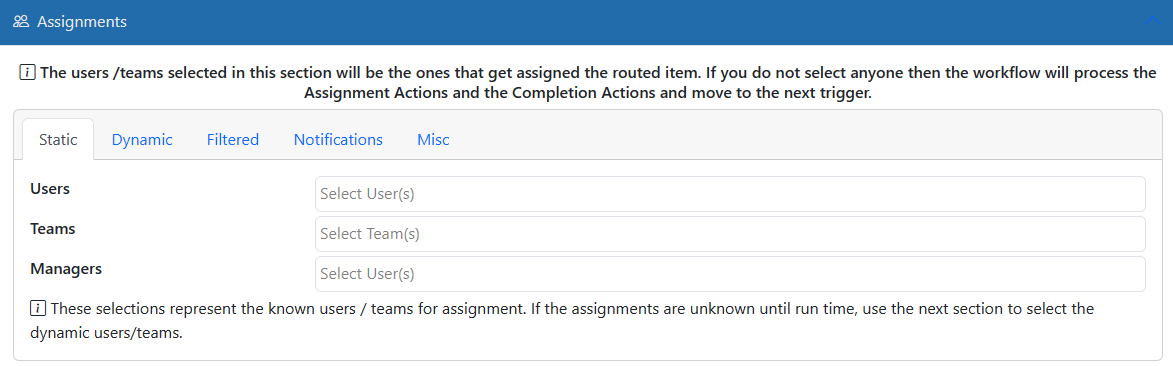
Static User / Teams Assignments
Users / Teams Responsible
You can select as many users and teams as you wish to work the record. Just click into the field and select from the available users/teams accordingly. The "Dynamic" fields are used to look up the correct users from data stored in the Record. For instance, if you put the value of WORKFLOWTEAM here and a Record with a field named WORKFLOWTEAM and value of "INDEXERS" is assigned then the work item will automatically be assigned to the users in the INDEXERS team. The same works for the Dynamic User Lookup field except it looks for individual users with one caveat. The lookup for users will not only match on ID or UserName but also on Full Name (i.e. First Last).
Managers Responsible
This is where you specify which users have managerial responsibility over this trigger. Workflow Managers are allowed to run reports about the triggers they manage to determine best/worst performance, average completion times and more. Workflow Managers will have an extra report option in the Workflow drop down box in the toolbar.
Dynamic User / Teams Assignments
Users Responsible
Enter the name of the field that holds the name of the User to which to assign the item. If the Record has multiple fields with this name then all the users in all the fields will be assigned.
Teams Responsible
Enter the name of the field that holds the name of the Team to which to assign the item. If the Record has multiple fields with this name then all the users in all the teams in all these fields will be assigned.
If No Users Found
If no users are found to assign the work item then typically the system will assign the work item to the DocMgt_Agent user. If you wish to change this behavior and assign it to a specific user when no other users are found you can use this option. The users in this setting are only assign when no other users are available. This is especially important when doing a dynamic user/team lookup.
Filtered User/Team Assignments
These settings are used to assign this item to users and/or groups based on specific criteria. The trigger is already activated by this point, but the users to which this item will be assigned can be set based on filters. If no matches are found to the filters then the standard User/Team assignments will be used instead.
Fast Lane Assignment
This option allows workflow users (do not need to be administrators) to permanently re-assign items based on their own filter. This will add entries to the Filtered User/Team Assignments list automatically.
Add Filtered Assignment
Use this button to add a new filtered assignment. You can add filters such as "if the invoice is greater than $10,000 assign it to the CEO.
Users / Teams Responsible
You can select as many users and teams as you wish to work the record. Just click into the field and select from the available users/teams accordingly. The "Dynamic" fields are used to look up the correct users from data stored in the Record. For instance, if you put the value of WORKFLOWTEAM here and a Record with a field named WORKFLOWTEAM and value of "INDEXERS" is assigned then the work item will automatically be assigned to the users in the INDEXERS team. The same works for the Dynamic User Lookup field except it looks for individual users with one caveat. The lookup for users will not only match on ID or UserName but also on Full Name (i.e. First Last).
Assignment Notification Options
Email Notifications
If you want to email the users when they have a new work item you simply check ON the "Alert Users Via Email" check box. This requires that the SMTP Server Settings be configured correctly.
SMS Notifications
If you want to send text message notifications to the users when they have a new work item you simply check ON the "Alert Users Via SMS Text Message" check box. This option is available only if you have purchased this feature. Usage rates may apply from the users' wireless carrier's. Please contact your sales representative to get more information.
** CLOUD: The Alert Users Via SMS option is only available in the cloud version of DocMgt.
'Fast Lane' Processing
If you are sending emails you can elect to include the ability to allow users to reply to the emails to respond to the workflow. At the bottom of the email they will see a section that contains a list of possible options. Those options are a list of the buttons that are defined in this work trigger. The user can place an X in the brackets of the option they wish to process before they send the email. This instructs the system to "click that button" on behalf of the user when the reply is received.
** CLOUD: The Allow Email Processing option is only available in the cloud version of DocMgt.
Miscellaneous Options
Keep Assigned to All
This option allows the trigger to be worked on by a single user or all assigned users. When checked ON all users will remain assigned to item even after one user selects the item. When checked OFF the first user to select the item will have it assigned to only them (default behavior).
Round Robin
This option will review all users who can be assigned this item. It then checks for the last user who got assigned an item from this trigger and assigns this one to the next in line. The user list is sorted by the User ID to determine the "next" user in line.
Parallel
This option allows the trigger to spawn multiple versions from a single work item. When checked ON then each user who is assigned to the trigger will have their own step to process. Each user will be required to process this item before the Record moves on to the next trigger. Completion Actions only happen after the last user completes their item. When checked OFF only one person will be able to work the item. The first person to select the item from the workflow will take it and it will be removed from all other users' workflow lists (depending on Keep Assigned to All option). When the one user completes the item the workflow will continue immediately (default behavior).
Orphan
This option allows the trigger to be performed but not stop the workflow process from moving on. When checked ON, this work item will be assigned and active when needed but will not stop the current workflow path. The workflow engine will leave this item orphaned and continue on to find another work item to assign. This is useful when you need to assign something to do but do not want the process to wait until it is done to proceed. When checked OFF, this work item will be assigned and the workflow will wait until this item is complete before moving on (default behavior).