Follow Ups
Follow-Up Actions are performed when a Work Item has been active for a defined period of time. These are used for actions such as sending reminders, re-assigning the item as well as canceling, completing or rejecting the item.
Overview
The Overview screen shows you the timing for this Follow Up as well as a simple list of the actions that will be taken.
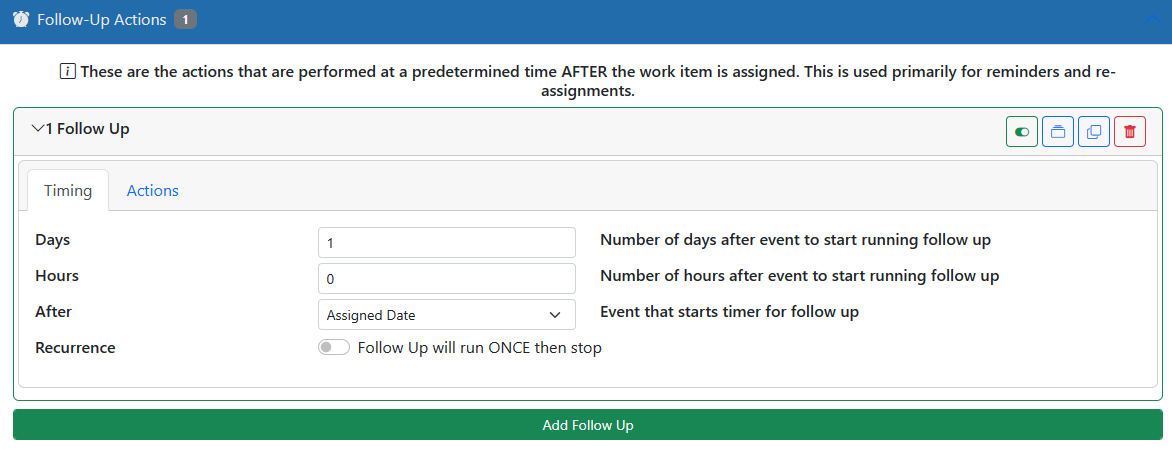
Timing
The timing screen shows you when the Follow Up will be run.
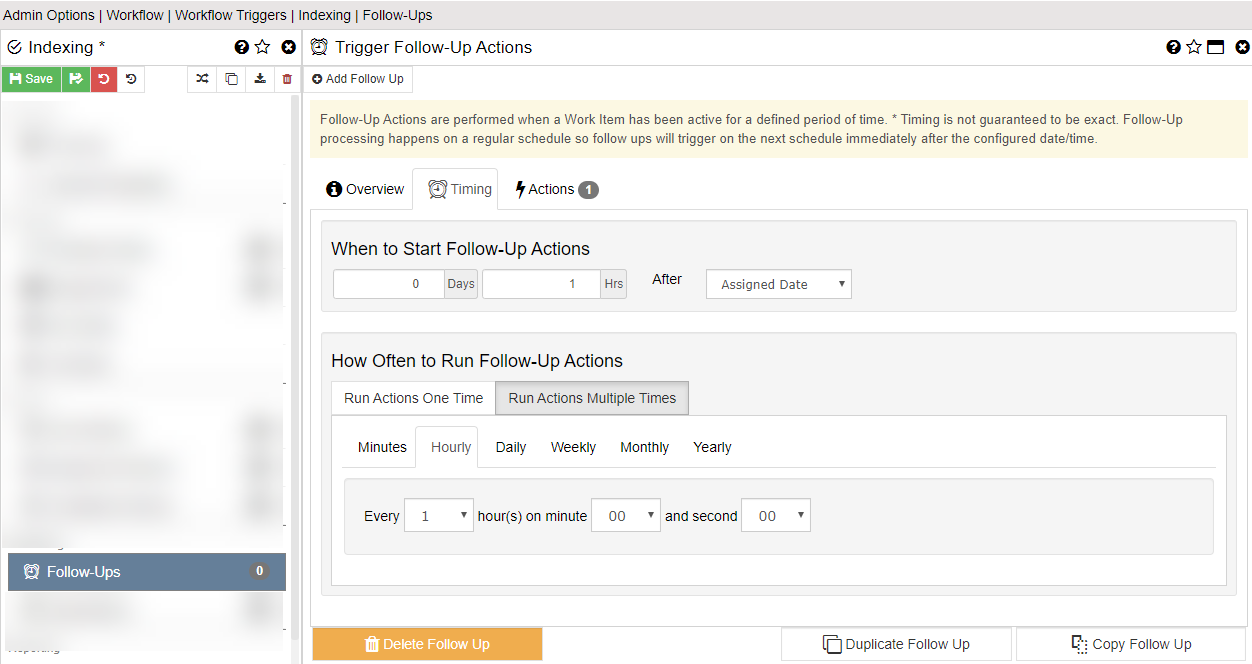
You first specify the time frame in which to trigger the follow up action. In the example above the follow up will happen 1 hour after the item was assigned. If you use a positive number here then it would evaluate whether the date is AFTER the selected date. If you use a negative number here then it would evaluate whether the date is BEFORE the selected date. You can also choose to trigger off the Due Date or a date value in the Record data.
You can also choose to have the Follow Up actions run on a regular interval by selecting the "Run Actions Multiple Times" option. In this case you can select how often the actions will be run for this Follow Up. In the example above the actions will run every hour on the hour. Please note that the schedule is only an estimation. Follow-Up processing happens on a regular schedule so follow ups will trigger on the next schedule immediately after the configured date/time.
Actions
The Actions screen lists the actions that will be run.
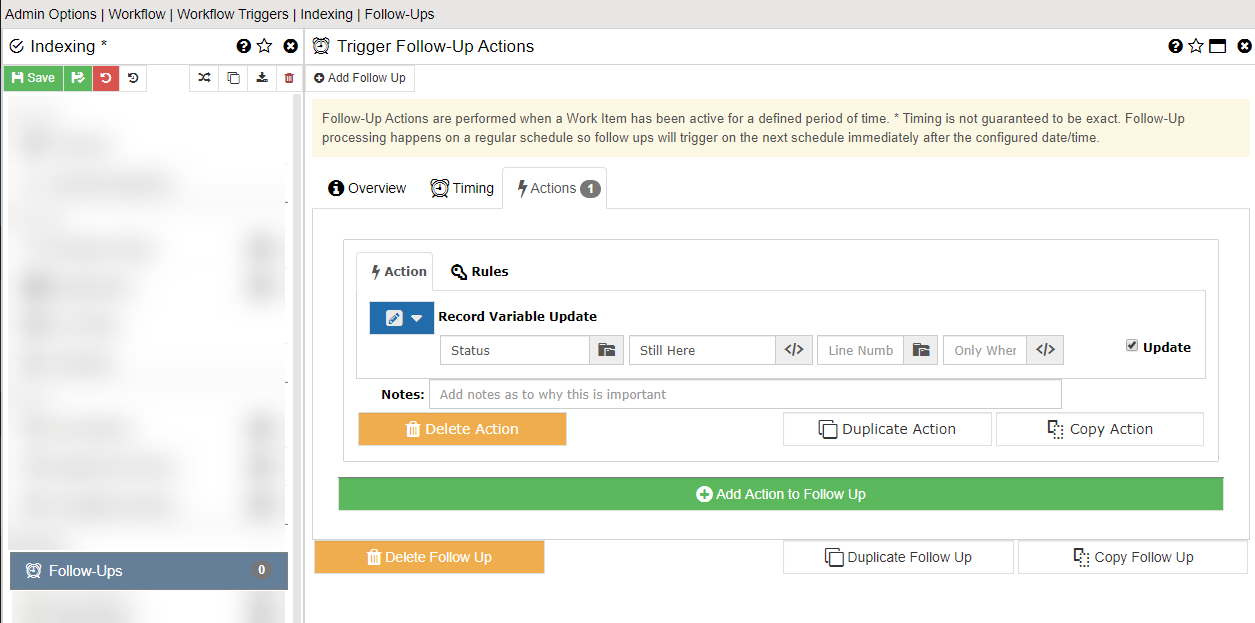
Actions - The actions to take when the follow up is triggered. There are several action types that can be used:
- Record Variable Update - Add, update or delete a variable in the Record
- Rename Record Variable - Renames a variable in the Record
- Add Record Note - Adds a note to the Record being processed
- Send Email - Send a custom email to valid email address(es)
- Send SMS Text Message - Send a text message to the specified phone number(s)
- Move/Copy Documents - Moves or copies documents between records
- Document Variable Update - Add, update or delete a variable in the Document
- Rename Document Variable - Renames a variable in the Document
- Add Document Note - Adds a note to the Document being processed
- Set Due Date - Sets this items Due Date
- Set Global Due Date - Sets this items Global Due Date
- Cancel Work Item - Cancels the work item completely so it does not go any farther
- Complete Work Item - Completes the work item by using the button that is assigned as the "Default Complete" button
- Reject Work Item - Rejects the work item by using the button that is assigned as the "Default Reject" button
- Reassign to Default - Reassigns the work item from the current user back to the users that are assigned to the step
- Reassign to Users/Teams - Reassigns the work item from the current user to a specific user, users, team or teams
- Initiate Workflow - Starts workflow for the current Record
- Assign Asset - Assign the current Record (Asset) to a specific user
- Return Asset - Return the current Record (Asset) from assignment
- Cancel Asset Request - Cancel Asset request if work item was triggered by request action
- Search and Update - Search for values in other Records and update values in the current Record with the results
- POP3 Email Retriever - Reads emails from POP3 mail box
- SFTP File Upload - Uploads documents to secure FTP Server (SFTP Only)
- Make REST Call - This allows the system to call other systems via JSON REST commands. The other system must be able to support these calls. The detail in setting up the calls depends entirely on how the receiving system expects the call to be made and what information it is expecting.
- Run Action Set - Runs a series of actions that have been predefined as an Action Set
These actions are outlined in the Work Trigger Action Types section.