Advanced Settings
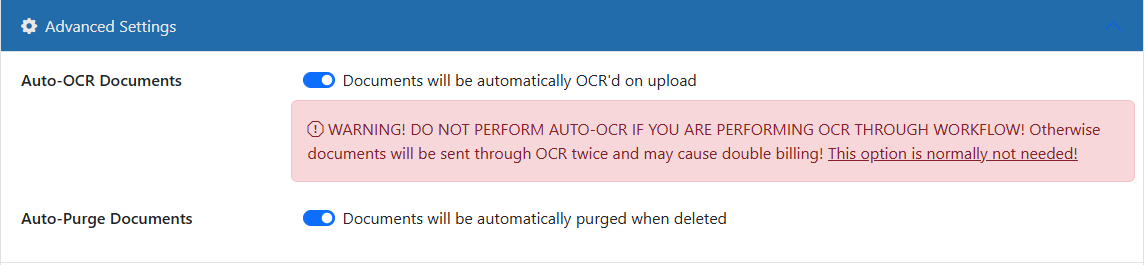
Auto-OCR Documents
When documents are saved, they will be added to the OCR queue automatically. BE CAREFUL not to set this if you are performing workflow-base dOCR as well or the documetns will be sent through OCR twice which will cause double billing.
OCR Notes
When you OCR automatically using the Record Type settings, the system will ready the following barcodes:
- 3 of 9
- 128
- 2 of 5
- QR Code
When users MANUALLY perform OCR via the button in the viewer, the system will ready the following barcodes:
- 3 of 9
- 128
- 2 of 5
If you wish users to manually be able to perform QR Code recognition, you can create an Add-In that performs the OCR for the current document with QR codes included.
Auto-Purge Documents
When documents are deleted, the system will automatically PURGE them without chance of recovery. Use this with caution as there is no restoring a deleted document with this option turned on.