UI Settings
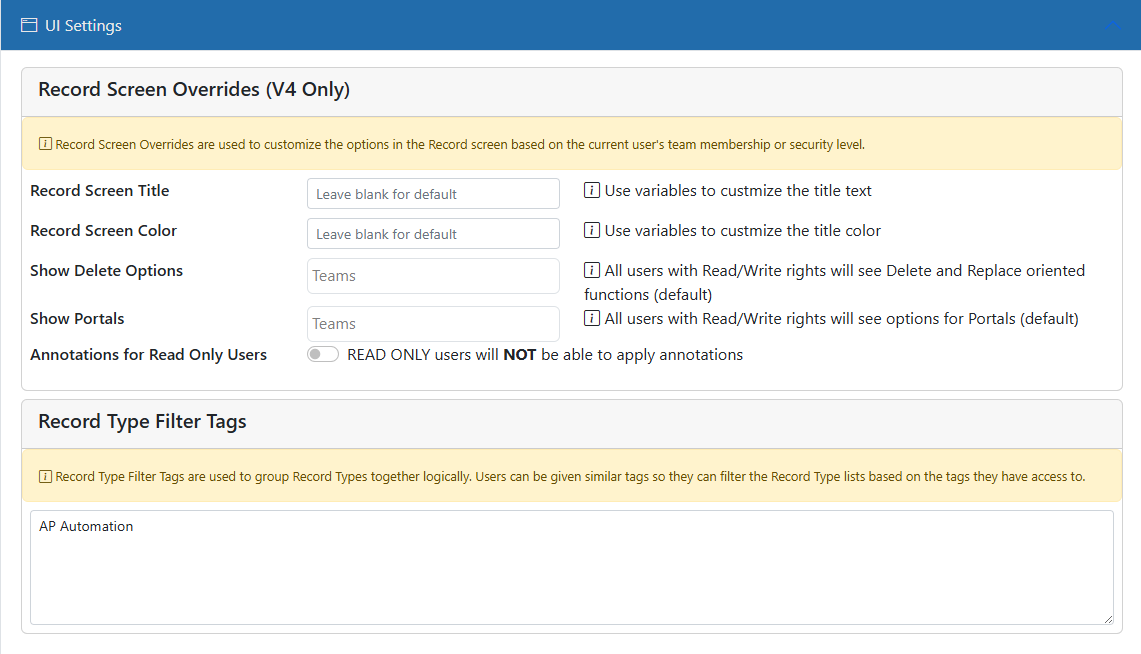
Use this section to override certain aspects of the UI.
Record Screen Title
Normally the Record Screen shows the Record Type of the Record. You can use this setting to change that to whetever you need. This supports variables so you can use valoues from the Record to show specific information.
Record Screen Color
The color of the title is normally black. You can use this setting to change that to whetever color you want. This supports variables so you can use valoues from the Record to determine the color. The value here must be a named color (red, black, blue, etc.) or a valid hex color code as defined by HTML.
Show Delete Options
Normally when users have Read/Write access, they can add, edit and delete documents. If you select 1 or more teams in this setting then only those teams will see the delete functions. This is NOT a security setting - just a UI setting.
Show Portals
Normally if Colaboration Portals are enabled, any user can see and manage those portals. If you select 1 or more teams in this setting then only those teams will see and can therefore manage the portals. This is NOT a security setting - just a UI setting.
Annotations for Read Only Users
This allows you to specify whether or not Read Only users can apply annotations.
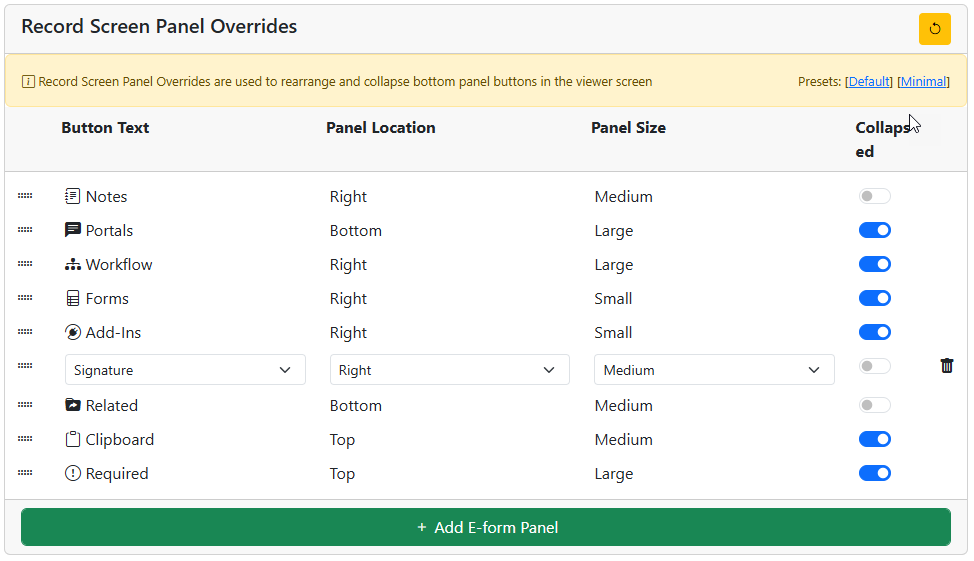
Record Screen Panel Overrides
With these settings you can rearrange and collapse the bottom left panels of the viewer screen. Collapsed buttons will appear in a pop-up menu as the last button.
You can also add your own E-forms as buttons in the list or collapsed. When you do this you can also select which side of the screen the E-form will be embedded and the size of the E-form display panel.
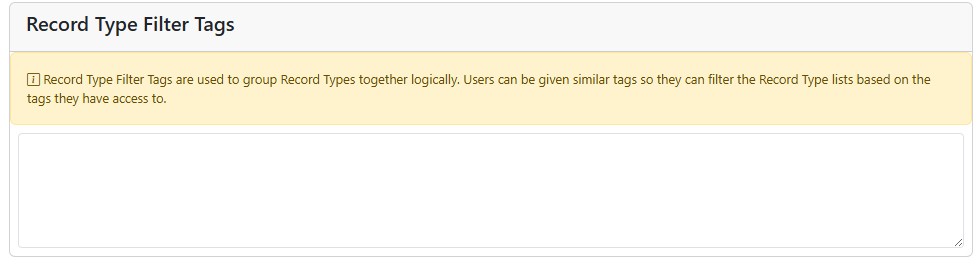
Record Filter Tags
This is a way to tag Record Types with common values. If a user has access to any Record Types with these filters and the user's settings match these filters, they will have an extra option in the toolbar to select the filter by name. When they do then the toolbar changes to reflect only those Record Types that have that same filter tag. This is great for training, demos, and more.