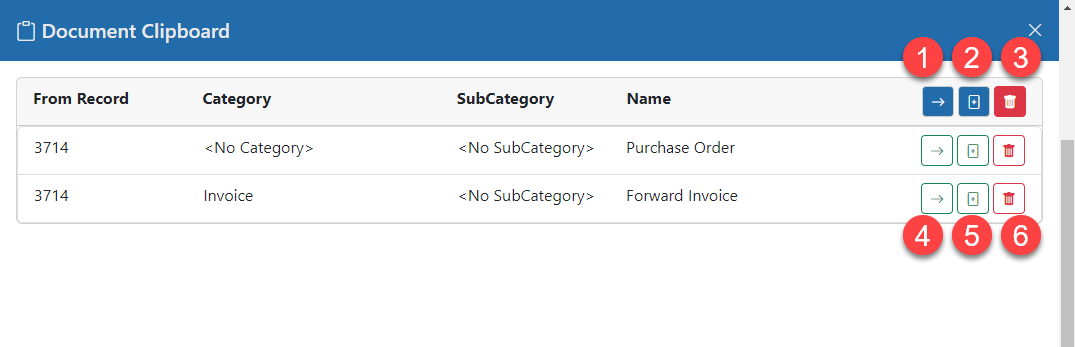Copying/Moving Documents
The Document Clipboard provides a way to transfer documents to different records. You place documents on the clipboard from Record A. Then go to Record B to Copy or Move the documents there.
Placing Documents on the Clipboard
To copy or move documents, you use the left (Documents) panel in Record A and follow these steps:
- Check check ON the check boxes of the document(s) to copy or move
- Use the check box button to operate on the checked document(s)
- Select "Add Documents to Clipboard" to add the selected document(s) to the clipboard
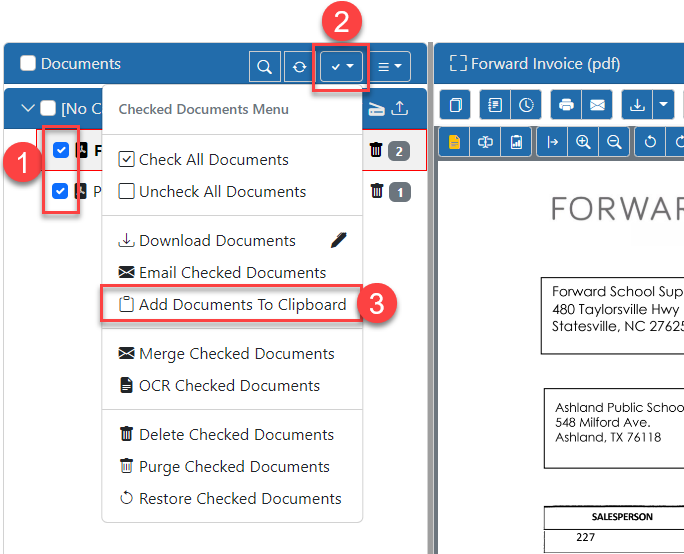
Copying/Moving Documents from the Clipboard
Open Record B then bring up the Clipboard panel by clicking the Clipboard button at the bottom of the Record screen.

Once the panel is open you will see the documents that have been added to your clipboard. From here you can use the options as follows:
- Move All Documents to the Current Record
- Copy All Documents to the Current Record
- Remove All Docuemnts from the Clipboard
- Move Selected Document to the Current Record
- Copy Selected Document to the Current Record
- Remove Selected Document from the Clipboard