Creating E-forms
E-forms give you extra data collection and viewing options within Records. E-forms start out as templates that are designed for data entry. Once they are saved they turn into documents that can be viewed like normal Documents but can still be used for entry as well.
Most of the time E-forms are part of a workflow process or start a new process. There are times, however, where you would need to generate an E-form manually from within a Record.
To start an E-form in a Record, click the Forms button on the bottom of the Record screen. This will open the E-form library.

E-forms are configured to only show up for certain types of Records so the E-form list you see for one Record may not be the same as it is for another.
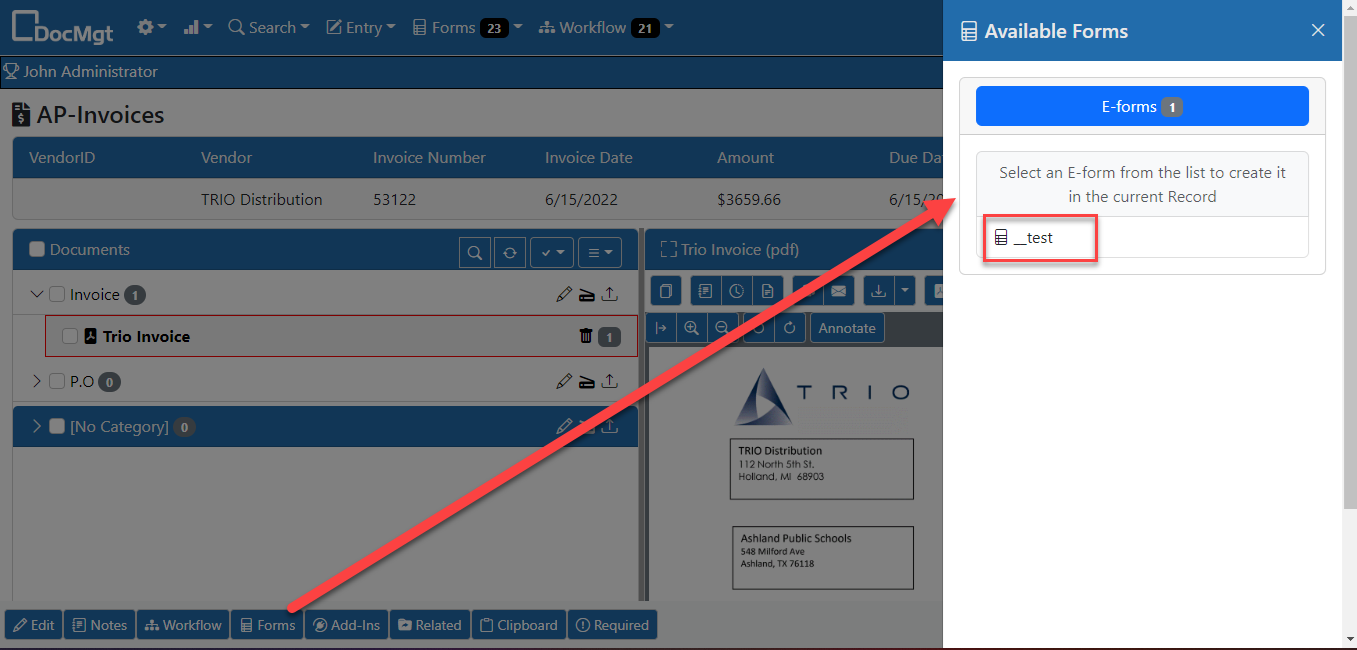
When the E-form library opens, it will show you a list of the available E-forms. Click on any one to open a new E-form and start the data entry process. The E-form will be pre-filled with any applicable date from the current Record to help make entry simpler. When you save the E-form it will become a new document in the Record and will show up int he document list along with any other documents.
Merge Documents
The Forms panel also provides a list of Merge forms that are available for the current Record. Merge forms are similar to E-forms except they are not there to be manually filled in. They are used to merge existing data into a document such as a form letter, certificate, etc. Merge forms can be Word documents, PDF documents or Excel spreadsheets.
Once you select the Merge Form from the list, it will be generated and saved into its proper place in the Record. If you want the document to be converted to PDF then you can check ON the option at the bottom to "Convert to PDF" before selecting the Merge Form.
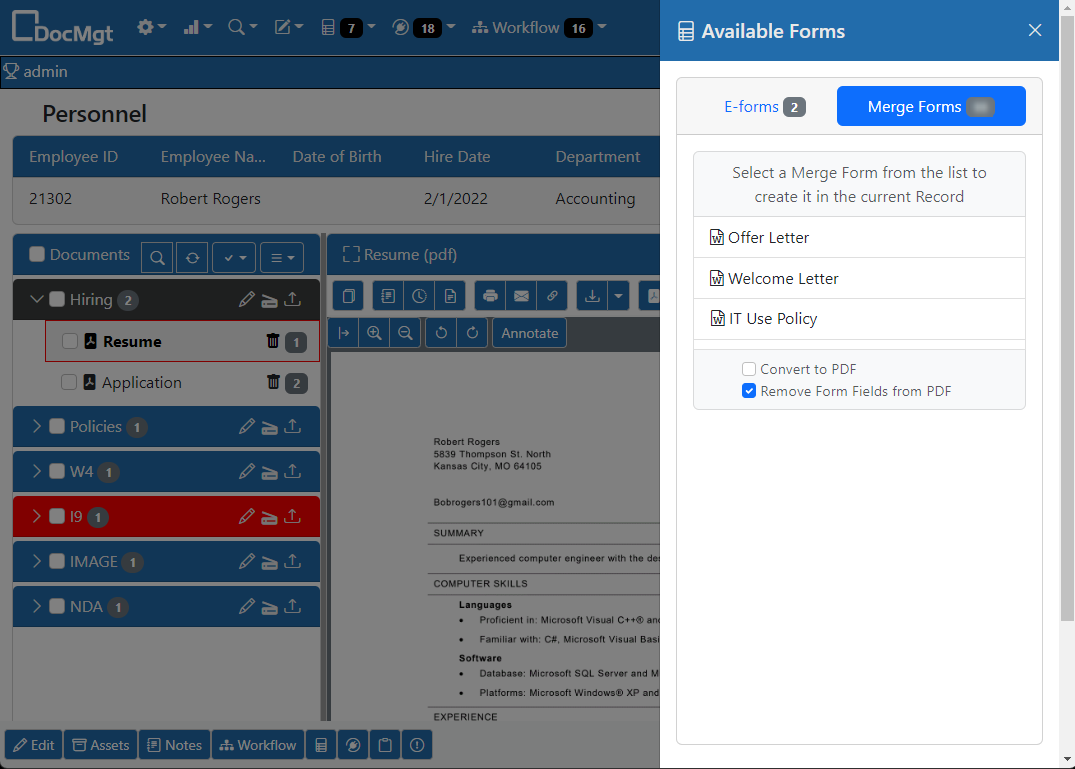
If you want to have a new merge document available to you, contact your administrator to add one. A trained admin can convert existing Word/PDF/Excel documents into Merge Forms.