Required Documents
Some Documents can be considered "Required" for a Record to be "Complete." Required or Missing Documents show up in some reports and can be used in workflow to determine how to process a Record.
You will see a "Required" button in the viewer screen whether there are any requirements for your Record or not. It is up to the System Admin to configure any requirements.

Click the "Required" button to bring up the "Required Documents" panel. This panel will show the status of all the required Documents in the current Record. Any that are missing are shown in the top section that is highlighted in Red. Any that are completed (not missing) are shown in the bottom section that is highlighted in Green.
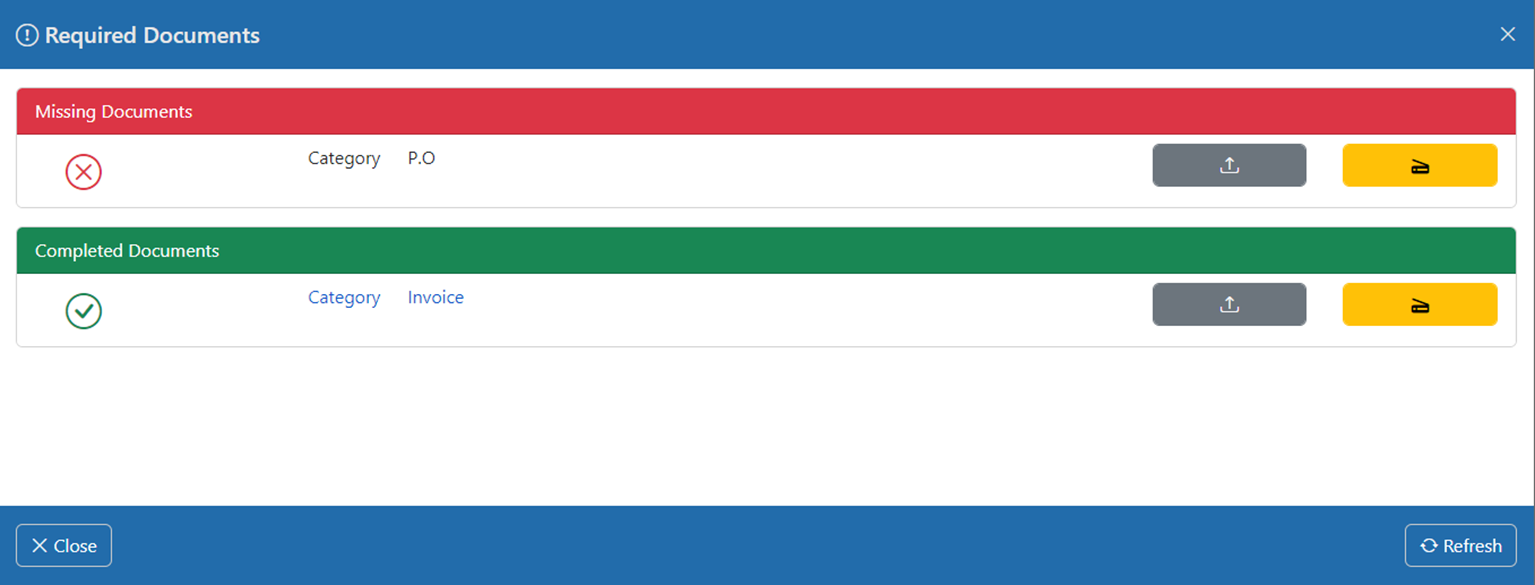
You can use this panel to attached Documents in order to fulfill the Document requirements for tihs Record.
Uploading Documents
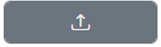
You can use the UPLOAD button to upload a document from your computer or mobile device. You can also drag and drop documents from your computer directly onto the document marker to upload a document.
Scanning Documents
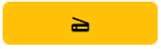
If you are using a Windows computer, you can use the SCAN button to scan documents using a TWAIN-compatible scanner.
Once you have uploaded or scanned a Document, that Document is marked as "Completed" in the Record.