Display Settings
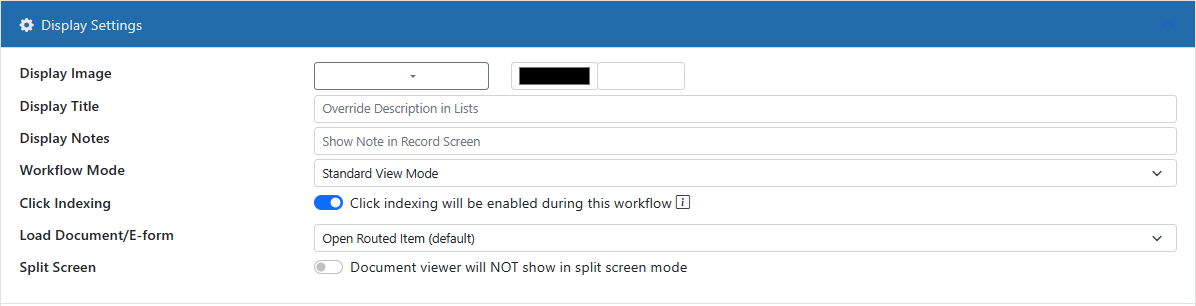
Display Image
You can customize the image to display for items at this work trigger along with the color.
Display Title
This is the text that is shown in the workflow list and reports for each item. Normally the Record Data is use but you can use this field to use a different value. This field can also use Variables to be able to show specific values about a Record in the format you choose. For instance, instead of seeing "Vendor = ACME: Status = Approved..." you could use custom variables that show something like "To Be Paid: ACME Invoice # 1223" in the workflow item which is much more useful.
Display Notes
This note is shown in the Record screen when the user views items at this work trigger.
Workflow Mode
This is the "mode" the user will be in when they open these work items. Normally this is set to Standard View Mode. However, you can set it to load in Edit mode or E-form mode or other options.
Click Indexing
Whether or not to allow the user to click on the highlighted words of the page to edit the Record. This requires OCR to have been performed.
Load Document/E-form
If you wish to show a specific document or E-form, you can select it here.
Split Screen
Turn this ON to have to viewer load in split screen mode. You can select the document for the left and right of the screen.