E-Form Settings
E-Form Settings affect the entire form. More specific properties for Pages and Fields are provided in their respective settings sections.
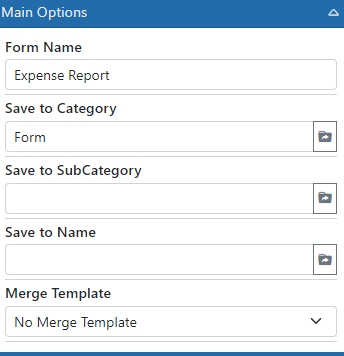
Status - You can specify to not have the form available for use until you want it to be by settings is status
Form Name - The name of the form is shown to users when they view the e-form lists in the system
Destination Category - When the E-Form is saved into a Record it is converted into a Document. This property specifies the category to use when it is saved into the Record.
Destination SubCategory - When the E-Form is saved into a Record it is converted into a Document. This property specifies the subcategory to use when it is saved into the Record.
Destination Name - When the E-Form is saved into a Record it is converted into a Document. This property specifies the name to use when it is saved into the Record.
Show Form In - This allows you to specify in which area of the system this E-form shows for creation. The options are:
Record Screen - When ON the E-form will be available for creation inside the Record screen
E-form List Screen - When ON the E-form will be available for creation from the top toolbar under the Forms option
Public E-form - When ON the E-form will be available to outside (unauthenticated) users