E-Form Pages
Pages allow you to separate a form into a paged and sometimes more manageable experience for end users.
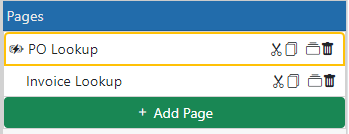
You can use the buttons on top of the Pages panel to Add, Copy and Delete pages. You can also drag and drop the pages in the list to reorder the pages. Once you select a page then the right panel shows the properties of the page.

Page Name - The name of the page is only shown in the designer. It is not shown to the end user UNLESS you are using Tabbed Pages for them form. In that case the page name is shown in the tab. Tabs support Text and Icons on normal size screens. For mobile screens, the icon is all that is shown.
Font Family - This sets the font that is used for the text. This will override the Form-level setting of the same name.
Font Size - This sets the size of the font that is used for the text. This will override the Form-level setting of the same name.
Color - This sets the color of the text that is shown. This will override the Form-level setting of the same name.
Background Color - This sets the color of the background for the form. This will override the Form-level setting of the same name.
Lock when Form Locked - When the form is locked after save (see E-Form Settings) all pages are locked by default. However, you can turn off this option to leave specific pages unlocked. This is used mainly for allowing user-specific pages to be available after the initial user has saved the form.
Hidden When... - This section allows you to specify when to hide this page. Specify the FIELD to monitor and set what value is to be used to trigger the hiding of the page. When the page is "hidden" it will show up with a line through its name in the designer. When the end users have a hidden page it will be skipped when they are clicking Next Page or Previous Page. It will act as if this page does not exist.