Security
The following options are available in this section.
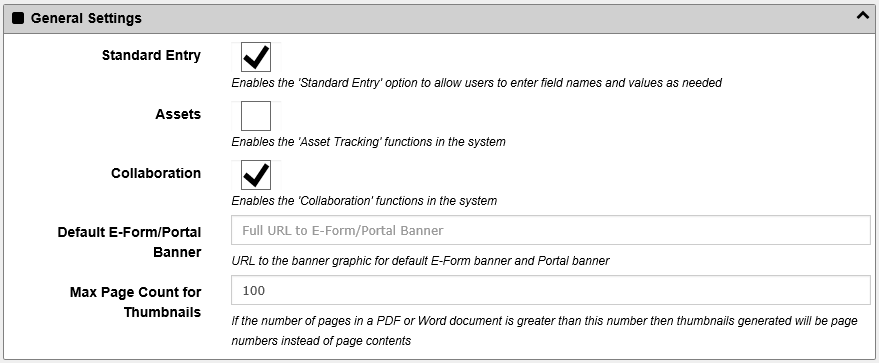
Base Security Setting
By default, each user will have a certain level of access to the system before they are given specific security rights. You can change their default level of access by changing this setting to Read/Write, Read Only or No Access.
Read/Write will give them the ability to read (view) and write (change) information in the system unless another security setting prevents them from doing so. This setting is very useful if most the users in the system will be reading and writing most of the data.
Read Only will give them the ability to read (view) all the information in the system unless another security setting prevents them from doing so. You can add more security settings later to give them the ability to write (change) certain information but for most information they will only be allowed to read. This is useful if the system is such where most of the information is OK for most users to view but you only want a smaller portion of users to change the information.
No Access will hide all information from them unless you specifically give them rights to certain types of information later. This is useful if most of the information is sensitive or if there are many groups of users and many types of information in the system.
Password Security
You can set this option to the level of password protection you need. The options are Low, Medium and High.
Low - No specific password requirements
Medium - Minimum password length of 6 characters
High - Minimum of 6 characters, one or more must be upper case, one or more must be lower case, and one or more must be non-alphanumeric
Allow 'Remember Me'
Turning this option ON allows users to check the 'Remember Me' box in the login page. By checking that box during login, the user will be automatically logged in when visiting the site again. This is done with persistent cookies so please review all security concerns around using encrypted cookies with SSL communications before using this.
reCAPTCHA Site Key / reCAPTCHA Secret Key
** This section is not applicable to the Cloud version of docMgt
If you wish to you reCAPTCHA with your E-Forms you will need to enter your Site Key and Secret Key here. The system will then be able to validate users using the reCAPTCHA system from Google. Here is a link to the reCAPTCHA site for more information.