Containers/Tables
The Containers section contains fields that can contain other fields.
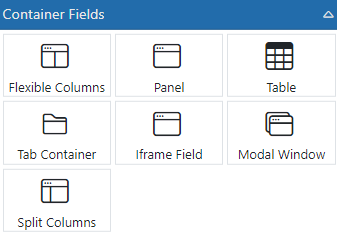
Flexible Columns - This is a column container based on a flexible grid design. The rows of this container field are set to a specific grid of 3x3x3x3 or 4x4x4 or 3x9, etc. The total number of cells is 12 so all options for the grid add up to 12. Set the grid pattern then drop fields into the container to align them.
Panel - The Panel is a unique container which has a Heading and a Footer and a Body that contains other fields. The panel can be made to stand out from the form using colors. It can also be made to expand and collapse.
Table - Creates a table that can be configured for any use.
Tab Container - Gives multiple tabs for users to open. Each tab has its own fields defined within it.
iFrame - Allows you to embed other web pages into it as long as the other web page is configured to allow your E-form to show it.
Modal Window - A pop up window that can hold fields. It can be opened using a button, toolbar or multi-action field by setting its value to anything but "close." The preferred value is "open."
Split Columns - This is a 2-column container that is manually sizable using a splitter bar. The size is set by a percentage of total container width so it will size up and down as the screen size changes.
Special Table Considerations
For the following examples, we will be referring to a table named "People" that is defined as having 5 rows with 4 columns named "Name", "Address", "City" and "DOB".
"People" table
|
NAME |
ADDRESS |
CITY |
DOB |
|
John Smith |
123 Any Street |
Anytown |
3/1/1966 |
|
Amy Weisman |
987 Through Street |
Nowhere |
5/30/2001 |
|
Jennifer Swift |
888 Prairie Circle |
Borough |
8/3/1995 |
|
Patty Cake |
456 Fourth Street |
Blahblah |
7/25/1980 |
|
Jack Inthebox |
369 Skipping Ct |
Popper Plains |
6/15/2014 |
Reading Table Information
Reading data from tables on the client side requires special syntax. Here are some examples on how to get data from table rows, columns and cells.
Reading values uses the {TableName|RowNum|ColumnName} syntax.
Here are some examples:
Reading a value by Row # and column name
If you need to get the DOB value from the 3rd entry in the table - use {People|3|DOB} to get 8/3/1995
Reading an entire row
If you need to get the entire 3rd row - use {People|3} to get Jennifer Swift^888 Prairie Circle^Borough^8/3/1995
* Notice how the values are separated by a caret (^)
Reading an entire column
If you need to get the entire 3rd column - use {People| |3} to get Anytown^Nowhere^Borough^Blahblah^Popper Plains
* Notice how the values are separated by a caret (^). Also, to be sure the system returns the proper data, it is best to use a space for the row # and not have the two || next to each other.
Writing Table Information
Adding and updating data in tables on the client side is done through button clicks or using the Multi-Value Update field actions. To update the table, you must tell the system which row(s) and column(s) to update.
Writing values uses the RowNum|ColumnName|Value|Where syntax. You don't specify a Table because the buttons and update fields allow you to specify that. Here you just need to specify which rows/columns and the values.
RowNum has some special codes you can use as well.
- 1 and up = The row number to update. Rows will be added as necessary if the row specified does not exist
- 0 = Row 0 (zero) tells the system to add a new line
- # = Row # (pound/hash sign) tells the system to update ALL lines
- L = Row L (letter L) tells the system to update the LAST row in the table
Here are some examples:
Updating a value by Row # and column name
If you need to update the DOB value in the 3rd entry in the table - use 3|DOB|8/3/1995. If the table does not have a row 3 - rows will be added to get to the third row.
If you need to update the DOB value in the all rows - use #|DOB|8/3/1995.
Updating an entire row
If you need to update the entire 3rd row - use 3||Jennifer Swift^888 Prairie Circle^Borough^8/3/1995. If the table does not have a row 3 - rows will be added to get to the third row.
* Notice how the values are separated by a caret (^) and each portion of that string is assigned to the column that has the same position.
Updating an entire column
If you need to update the entire 3rd column - use 1||Anytown^Nowhere^Borough^Blahblah^Popper Plains
If you need to update the entire 3rd column starting with the last row and adding form there - use L||Anytown^Nowhere^Borough^Blahblah^Popper Plains
If you need to update the entire 3rd column starting with a new row and adding form there - use 0||Anytown^Nowhere^Borough^Blahblah^Popper Plains
* Notice how the values are separated by a caret (^)
If you need to update the entire table's CITY column to Omaha - use #|City|Omaha
If you need to update the entire table's CITY column to Omaha but ONLY the ones where Name = "Jennifer Swift" - use #|City|Omaha|Name=Jennifer Swift